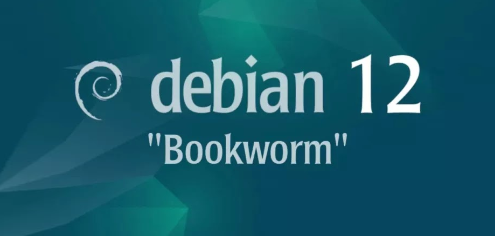
Overview
What
MicroK8s is a lightweight, fast, and secure Kubernetes distribution designed for developing, testing, and running microservices and containerized applications.
Who
This guide is intended for developers, system administrators, and IT professionals who want to install and use MicroK8s on Debian 12 Bookworm.
Where
You can install MicroK8s on any machine running Debian 12 Bookworm, whether it's a physical machine or a virtual machine.
When
Install MicroK8s when you need a lightweight Kubernetes distribution for development, testing, or production environments.
Why
Using MicroK8s on Debian 12 Bookworm has several pros and cons:
| Pros | Cons |
|---|---|
|
|
How
Follow these steps to install MicroK8s on Debian 12 Bookworm:
| Step 1 | Update your system. |
| Step 2 | Install Snapd. |
| Step 3 | Enable Snapd. |
| Step 4 | Install MicroK8s. |
| Step 5 | Add your user to the MicroK8s group. |
| Step 6 | Activate essential MicroK8s services. |
Consequences
Installing and using MicroK8s on Debian 12 Bookworm can have several consequences:
| Positive |
|
| Negative |
|
Conclusion
MicroK8s is an excellent choice for those seeking a lightweight Kubernetes distribution for development and testing on Debian 12 Bookworm. While it may have some limitations, its ease of use and low resource consumption make it a valuable tool for many users.
Install and Pre-Configure
Install [MicroK8s] that is the Lightweight Kubernetes provided by Canonical.
Step [1]Install Snapd, refer to here
Step [2]Install MicroK8s from Snappy.
root@bizantum:~# snap install microk8s --classic
microk8s (1.27/stable) v1.27.2 from Canonical✓ installed
Step [3]root@bizantum:~# snap install microk8s --classic microk8s (1.27/stable) v1.27.2 from Canonical✓ installed
# show status
root@bizantum:~# microk8s status
microk8s is running
high-availability: no
datastore master nodes: 127.0.0.1:19001
datastore standby nodes: none
addons:
enabled:
dns # (core) CoreDNS
ha-cluster # (core) Configure high availability on the current node
helm # (core) Helm - the package manager for Kubernetes
helm3 # (core) Helm 3 - the package manager for Kubernetes
disabled:
cert-manager # (core) Cloud native certificate management
community # (core) The community addons repository
dashboard # (core) The Kubernetes dashboard
gpu # (core) Automatic enablement of Nvidia CUDA
host-access # (core) Allow Pods connecting to Host services smoothly
hostpath-storage # (core) Storage class; allocates storage from host directory
ingress # (core) Ingress controller for external access
kube-ovn # (core) An advanced network fabric for Kubernetes
mayastor # (core) OpenEBS MayaStor
metallb # (core) Loadbalancer for your Kubernetes cluster
metrics-server # (core) K8s Metrics Server for API access to service metrics
minio # (core) MinIO object storage
observability # (core) A lightweight observability stack for logs, traces and metrics
prometheus # (core) Prometheus operator for monitoring and logging
rbac # (core) Role-Based Access Control for authorisation
registry # (core) Private image registry exposed on localhost:32000
storage # (core) Alias to hostpath-storage add-on, deprecated
# show config
root@bizantum:~# microk8s config
apiVersion: v1
clusters:
- cluster:
certificate-authority-data: LS0tLS1CRUdJTiBDRVJUSUZJQ0FURS0tLS0tC...
server: https://10.0.0.30:16443
name: microk8s-cluster
contexts:
- context:
cluster: microk8s-cluster
user: admin
name: microk8s
current-context: microk8s
kind: Config
preferences: {}
users:
- name: admin
user:
token: Q1BOYnhLMFJUQUZZdkJaaWZCYWJGdGM5eGY1WUNJdmZKZ1A1UHdlLzdCTT0K
root@bizantum:~# microk8s kubectl get all
NAME TYPE CLUSTER-IP EXTERNAL-IP PORT(S) AGE
service/kubernetes ClusterIP 10.152.183.1 <none> 443/TCP 4m52s
root@bizantum:~# microk8s kubectl get nodes
NAME STATUS ROLES AGE VERSION
dlp.bizantum.lab Ready <none> 5m13s v1.27.2
# stop MicroK8s
root@bizantum:~# microk8s stop
Stopped.
root@bizantum:~# microk8s status
microk8s is not running, try microk8s start
# start MicroK8s
root@bizantum:~# microk8s start
Started.
# disable MicroK8s
root@bizantum:~# snap disable microk8s
microk8s disabled
# enable MicroK8s
root@bizantum:~# snap enable microk8s
microk8s enabled
Deploy Pods
This is the basic operation on MicroK8s.
Step [1]Create or Delete Pods.
# run [test-nginx] pods
root@bizantum:~# microk8s kubectl create deployment test-nginx --image=nginx
deployment.apps/test-nginx created
root@bizantum:~# microk8s kubectl get pods
NAME READY STATUS RESTARTS AGE
test-nginx-5ccf576fbd-zfhgs 1/1 Running 0 22s
# show environment variable for [test-nginx] pod
root@bizantum:~# microk8s kubectl exec test-nginx-5ccf576fbd-zfhgs -- env
PATH=/usr/local/sbin:/usr/local/bin:/usr/sbin:/usr/bin:/sbin:/bin
HOSTNAME=test-nginx-5ccf576fbd-zfhgs
NGINX_VERSION=1.25.1
NJS_VERSION=0.7.12
PKG_RELEASE=1~bookworm
KUBERNETES_PORT=tcp://10.152.183.1:443
KUBERNETES_PORT_443_TCP=tcp://10.152.183.1:443
KUBERNETES_PORT_443_TCP_PROTO=tcp
KUBERNETES_PORT_443_TCP_PORT=443
KUBERNETES_PORT_443_TCP_ADDR=10.152.183.1
KUBERNETES_SERVICE_HOST=10.152.183.1
KUBERNETES_SERVICE_PORT=443
KUBERNETES_SERVICE_PORT_HTTPS=443
HOME=/root
# shell access to [test-nginx] pod
root@bizantum:~# microk8s kubectl exec -it test-nginx-5ccf576fbd-zfhgs -- bash
root@test-nginx-5ccf576fbd-zfhgs:/# hostname
test-nginx-5ccf576fbd-zfhgs
root@test-nginx-5ccf576fbd-zfhgs:/# exit
# show logs of [test-nginx] pod
root@bizantum:~# microk8s kubectl logs test-nginx-5ccf576fbd-zfhgs
/docker-entrypoint.sh: /docker-entrypoint.d/ is not empty, will attempt to perform configuration
/docker-entrypoint.sh: Looking for shell scripts in /docker-entrypoint.d/
/docker-entrypoint.sh: Launching /docker-entrypoint.d/10-listen-on-ipv6-by-default.sh
10-listen-on-ipv6-by-default.sh: info: Getting the checksum of /etc/nginx/conf.d/default.conf
10-listen-on-ipv6-by-default.sh: info: Enabled listen on IPv6 in /etc/nginx/conf.d/default.conf
/docker-entrypoint.sh: Sourcing /docker-entrypoint.d/15-local-resolvers.envsh
/docker-entrypoint.sh: Launching /docker-entrypoint.d/20-envsubst-on-templates.sh
/docker-entrypoint.sh: Launching /docker-entrypoint.d/30-tune-worker-processes.sh
/docker-entrypoint.sh: Configuration complete; ready for start up
2023/06/22 03:44:07 [notice] 1#1: using the "epoll" event method
2023/06/22 03:44:07 [notice] 1#1: nginx/1.25.1
.....
.....
# scale out pods
root@bizantum:~# microk8s kubectl scale deployment test-nginx --replicas=3
deployment.extensions/test-nginx scaled
root@bizantum:~# microk8s kubectl get pods
NAME READY STATUS RESTARTS AGE
test-nginx-5ccf576fbd-zfhgs 1/1 Running 0 2m25s
test-nginx-5ccf576fbd-fzvjh 1/1 Running 0 6s
test-nginx-5ccf576fbd-bkplz 1/1 Running 0 6s
# set service
root@bizantum:~# microk8s kubectl expose deployment test-nginx --type="NodePort" --port 80
service "test-nginx" exposed
root@bizantum:~# microk8s kubectl get services test-nginx
NAME TYPE CLUSTER-IP EXTERNAL-IP PORT(S) AGE
test-nginx NodePort 10.152.183.245 <none> 80:30865/TCP 6s
# verify accesses
root@bizantum:~# curl 10.152.183.245
<!DOCTYPE html>
<html>
<head>
<title>Welcome to nginx!</title>
.....
.....
<p><em>Thank you for using nginx.</em></p>
</body>
</html>
# delete service
root@bizantum:~# microk8s kubectl delete services test-nginx
service "test-nginx" deleted
# delete pods
root@bizantum:~# microk8s kubectl delete deployment test-nginx
deployment.extensions "test-nginx" deleted
Add Nodes
Make sure commands to join in Cluster on primary Node.
Step [1]Make sure commands to join in Cluster on primary Node.
root@bizantum:~# microk8s add-node
From the node you wish to join to this cluster, run the following:
microk8s join 10.0.0.30:25000/f99f1625c1b0d0ca7601a63cf9d6fba5/ff0519fe1876
Use the '--worker' flag to join a node as a worker not running the control plane, eg:
microk8s join 10.0.0.30:25000/f99f1625c1b0d0ca7601a63cf9d6fba5/ff0519fe1876 --worker
If the node you are adding is not reachable through the default interface you can use one of the following:
microk8s join 10.0.0.30:25000/f99f1625c1b0d0ca7601a63cf9d6fba5/ff0519fe1876
Step [2]On a new Node, Install MicroK8s and join in Cluster.
root@node01:~# snap install microk8s --classic
microk8s (1.27/stable) v1.27.2 from Canonical✓ installed
# run the command confirmed in [1]
root@node01:~# microk8s join 10.0.0.30:25000/f99f1625c1b0d0ca7601a63cf9d6fba5/ff0519fe1876
Contacting cluster at 10.0.0.30
Waiting for this node to finish joining the cluster. .. .. .. ..
Step [3]After a few minutes on primary Node, Make sure a new Node has been added in Cluster.
root@bizantum:~# microk8s kubectl get nodes
NAME STATUS ROLES AGE VERSION
node01.bizantum.lab Ready <none> 86s v1.27.2
dlp.bizantum.lab Ready <none> 18m v1.27.2
Step [4]To remove a Node, Set like follows.
# leave from cluster on the target node first
root@node01:~# microk8s leave
Generating new cluster certificates. Waiting for node to start.
# on primary node, remove the target node
root@bizantum:~# microk8s remove-node node01.bizantum.lab
root@bizantum:~# microk8s kubectl get nodes
NAME STATUS ROLES AGE VERSION
dlp.bizantum.lab Ready <none> 20m v1.27.2
Enable Dashboard
To enable Dashboard on MicroK8s Cluster, Configure like follows.
Step [1]Enable Dashboard add-on on primary Node.
root@bizantum:~# microk8s enable dashboard
Infer repository core for addon dashboard
Enabling Kubernetes Dashboard
Infer repository core for addon metrics-server
Addon core/metrics-server is already enabled
Applying manifest
serviceaccount/kubernetes-dashboard created
service/kubernetes-dashboard created
secret/kubernetes-dashboard-certs created
secret/kubernetes-dashboard-csrf created
secret/kubernetes-dashboard-key-holder created
configmap/kubernetes-dashboard-settings created
role.rbac.authorization.k8s.io/kubernetes-dashboard created
clusterrole.rbac.authorization.k8s.io/kubernetes-dashboard created
rolebinding.rbac.authorization.k8s.io/kubernetes-dashboard created
clusterrolebinding.rbac.authorization.k8s.io/kubernetes-dashboard created
deployment.apps/kubernetes-dashboard created
service/dashboard-metrics-scraper created
deployment.apps/dashboard-metrics-scraper created
secret/microk8s-dashboard-token unchanged
If RBAC is not enabled access the dashboard using the token retrieved with:
microk8s kubectl describe secret -n kube-system microk8s-dashboard-token
Use this token in the https login UI of the kubernetes-dashboard service.
In an RBAC enabled setup (microk8s enable RBAC) you need to create a user with restricted
permissions as shown in:
https://github.com/kubernetes/dashboard/blob/master/docs/user/access-control/creating-sample-user.md
root@bizantum:~# microk8s enable dns
Infer repository core for addon dns
Enabling DNS
Using host configuration from /etc/resolv.conf
Applying manifest
serviceaccount/coredns created
configmap/coredns created
deployment.apps/coredns created
service/kube-dns created
clusterrole.rbac.authorization.k8s.io/coredns created
clusterrolebinding.rbac.authorization.k8s.io/coredns created
Adding argument --cluster-domain to nodes.
Adding argument --cluster-dns to nodes.
Restarting kubelet
Restarting nodes.
DNS is enabled
root@bizantum:~# microk8s kubectl get services -n kube-system
NAME TYPE CLUSTER-IP EXTERNAL-IP PORT(S) AGE
metrics-server ClusterIP 10.152.183.235 <none> 443/TCP 3m47s
kubernetes-dashboard ClusterIP 10.152.183.35 <none> 443/TCP 2m1s
dashboard-metrics-scraper ClusterIP 10.152.183.115 <none> 8000/TCP 2m1s
kube-dns ClusterIP 10.152.183.10 <none> 53/UDP,53/TCP,9153/TCP 106s
# confirm security token
root@bizantum:~# microk8s config | grep token
token: Q1BOYnhLMFJUQUZZdkJaaWZCYWJGdGM5eGY1WUNJdmZKZ1A1UHdlLzdCTT0K
# set port-forwarding to enable external access if you need
root@bizantum:~# microk8s kubectl port-forward -n kube-system service/kubernetes-dashboard --address 0.0.0.0 10443:443
Forwarding from 0.0.0.0:10443 -> 8443
Step [2]Access to [https://(MicroK8s primary node's Hostname or IP address):10443/] with an web browser on any Client computer in local network. Copy and paste the security token you confirmed on [1] to [Enter token] section and Click [Sing In] button.
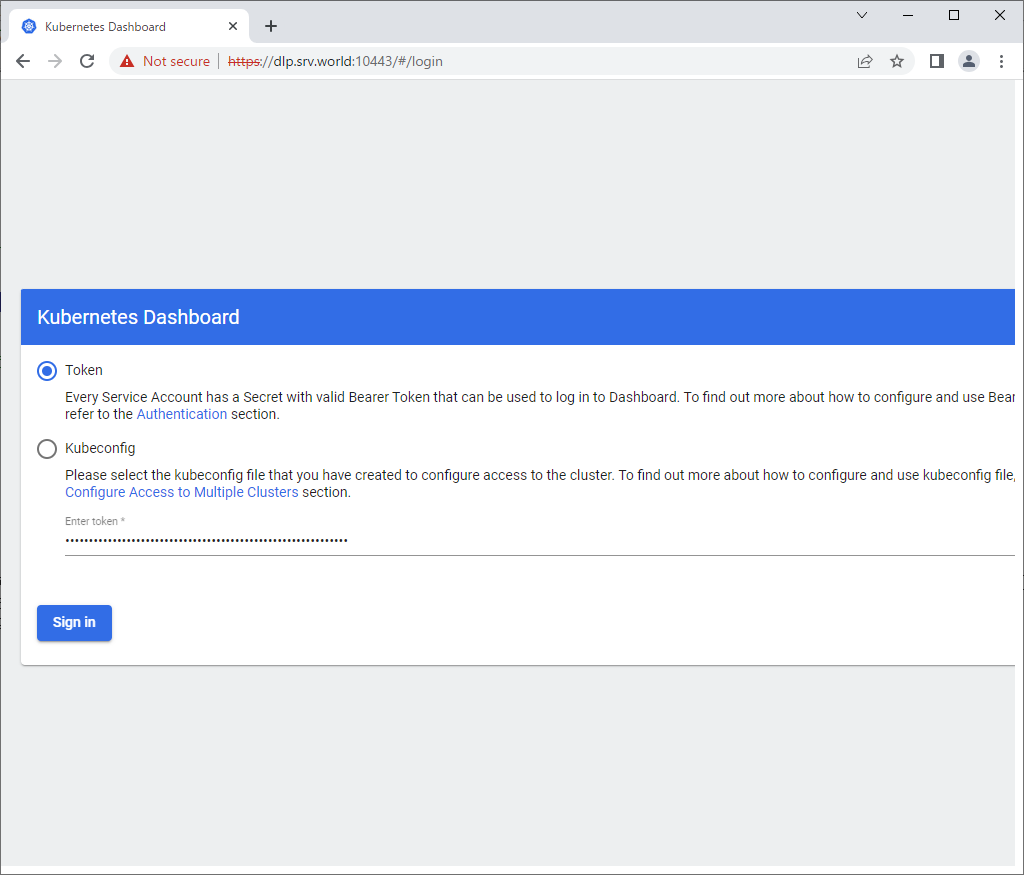
Step [3]After authentication successfully passed, MicroK8s Cluster Dashboard is displayed.
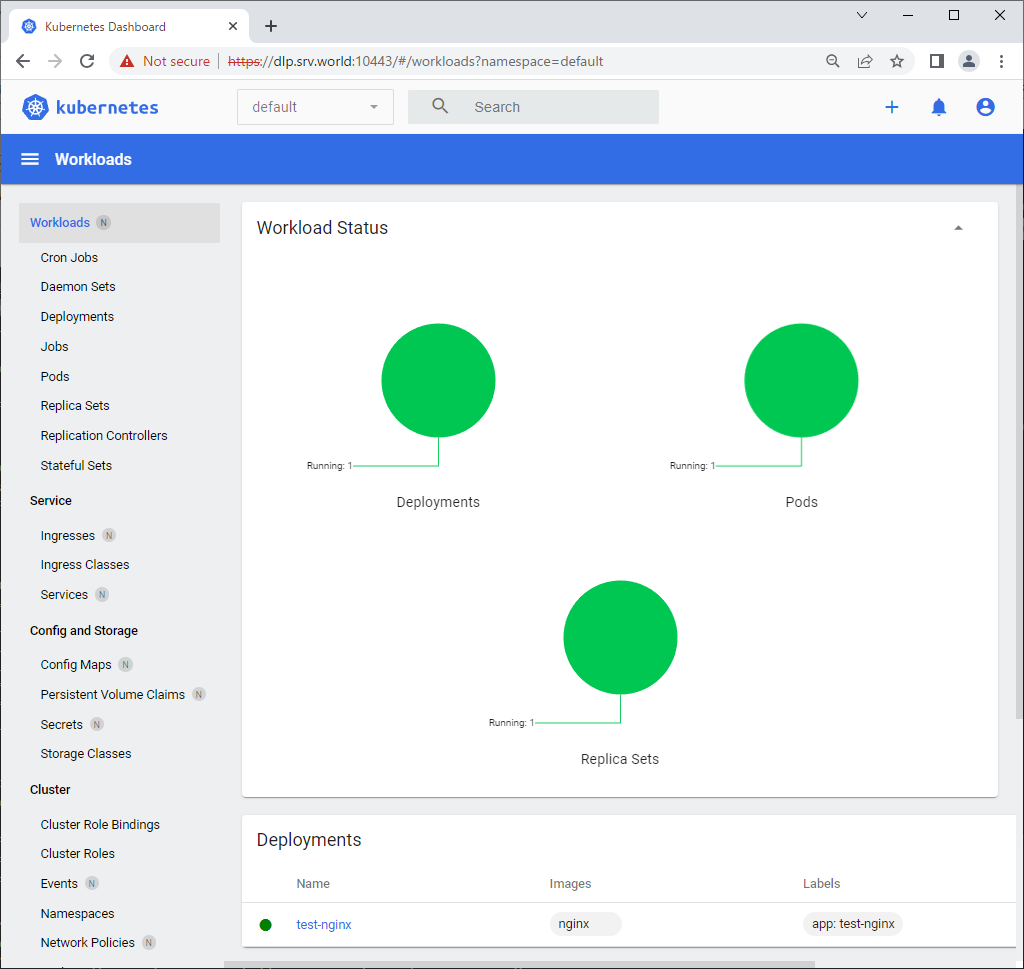
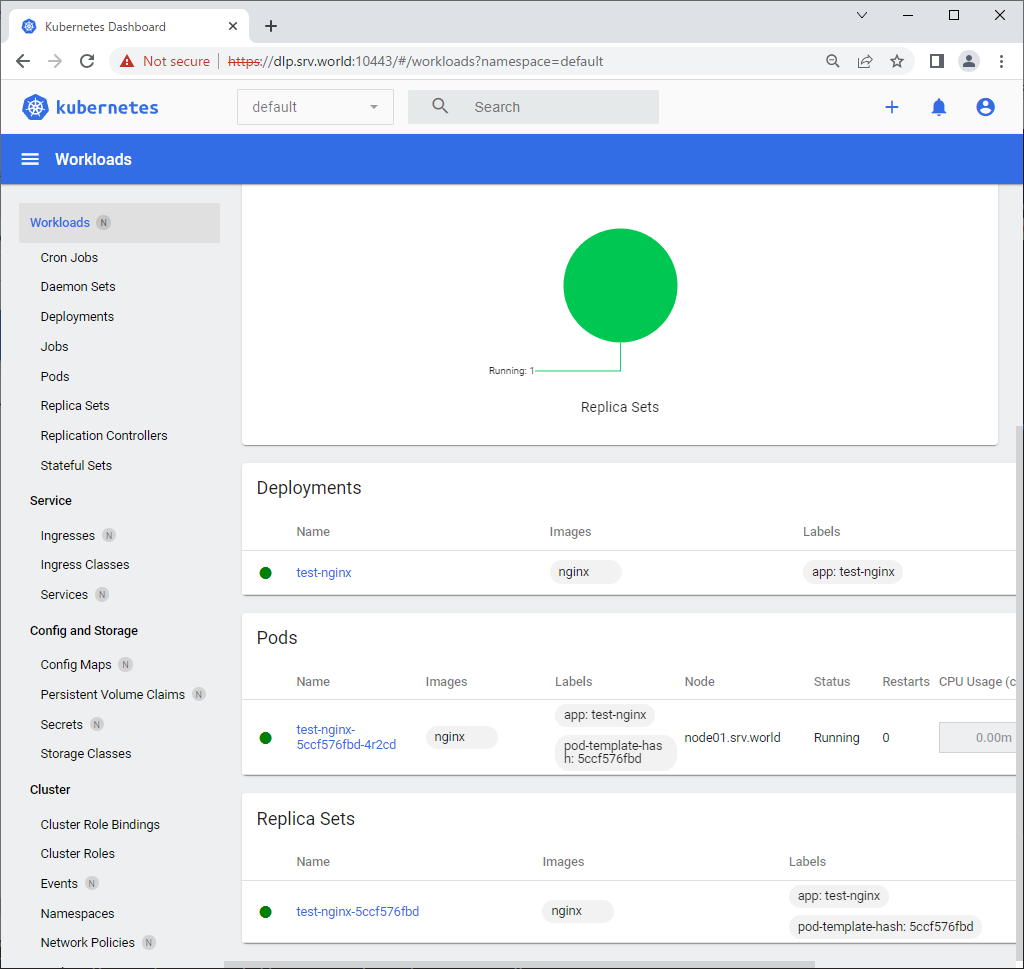
Use External Storage
Configure External Storage in MicroK8s. For example, it uses NFS server for it.
Step [1]Configure NFS Server on any node, refer to here. On ths example, it uses [/home/nfsshare] directory on NFS Server that is running on [nfs.bizantum.lab (10.0.0.35)].
Step [2]Create PV (Persistent Volume) object and PVC (Persistent Volume Claim) object.
# create PV definition
root@bizantum:~# vi nfs-pv.yml
apiVersion: v1
kind: PersistentVolume
metadata:
# any PV name
name: nfs-pv
spec:
capacity:
# storage size
storage: 10Gi
accessModes:
# Access Modes:
# - ReadWriteMany (RW from multi nodes)
# - ReadWriteOnce (RW from a node)
# - ReadOnlyMany (R from multi nodes)
- ReadWriteMany
persistentVolumeReclaimPolicy:
# retain even if pods terminate
Retain
storageClassName: nfs-server
nfs:
# NFS server's definition
path: /home/nfsshare
server: 10.0.0.35
readOnly: false
root@bizantum:~# microk8s kubectl apply -f nfs-pv.yml
persistentvolume "nfs-pv" created
root@bizantum:~# microk8s kubectl get pv
NAME CAPACITY ACCESS MODES RECLAIM POLICY STATUS CLAIM STORAGECLASS REASON AGE
nfs-pv 10Gi RWX Retain Available nfs-server 5s
# create PVC definition
root@bizantum:~# vi nfs-pvc.yml
apiVersion: v1
kind: PersistentVolumeClaim
metadata:
# any PVC name
name: nfs-pvc
spec:
accessModes:
- ReadWriteMany
resources:
requests:
storage: 10Gi
storageClassName: nfs-server
root@bizantum:~# microk8s kubectl apply -f nfs-pvc.yml
persistentvolumeclaim "nfs-pvc" created
root@bizantum:~# microk8s kubectl get pvc
NAME STATUS VOLUME CAPACITY ACCESS MODES STORAGECLASS AGE
nfs-pvc Bound nfs-pv 10Gi RWX nfs-server 5s
Step [3]Create Pods with PVC above.
root@bizantum:~# vi nginx-nfs.yml
apiVersion: apps/v1
kind: Deployment
metadata:
# any Deployment name
name: nginx-nfs
labels:
name: nginx-nfs
spec:
replicas: 3
selector:
matchLabels:
app: nginx-nfs
template:
metadata:
labels:
app: nginx-nfs
spec:
containers:
- name: nginx-nfs
image: nginx
ports:
- name: web
containerPort: 80
volumeMounts:
- name: nfs-share
# mount point in container
mountPath: /usr/share/nginx/html
volumes:
- name: nfs-share
persistentVolumeClaim:
# PVC name you created
claimName: nfs-pvc
root@bizantum:~# microk8s kubectl apply -f nginx-nfs.yml
deployment.apps/nginx-nfs created
root@bizantum:~# microk8s kubectl get pods -o wide
NAME READY STATUS RESTARTS AGE IP NODE NOMINATED NODE READINESS GATES
nginx-nfs-5bb7fbc8fb-mhs5n 1/1 Running 0 3m25s 10.1.142.73 dlp.bizantum.lab <none> <none>
nginx-nfs-5bb7fbc8fb-vxkzd 1/1 Running 0 3m25s 10.1.40.197 node01.bizantum.lab <none> <none>
nginx-nfs-5bb7fbc8fb-v9fx9 1/1 Running 0 3m25s 10.1.40.198 node01.bizantum.lab <none> <none>
root@bizantum:~# microk8s kubectl expose deployment nginx-nfs --type="NodePort" --port 80
service/nginx-nfs exposed
root@bizantum:~# microk8s kubectl get service nginx-nfs
NAME TYPE CLUSTER-IP EXTERNAL-IP PORT(S) AGE
nginx-nfs NodePort 10.152.183.161 <none> 80:30887/TCP 6s
# on NFS server, create a test file under the NFS shared directory
root@nfs:~# echo 'NFS Persistent Storage Test' > /home/nfsshare/index.html
# verify accesses on a node which users can access to microk8s cluster
root@bizantum:~# curl 10.152.183.161
NFS Persistent Storage Test
Enable Registry
To enable MicroK8s built-in Registry, Configure like follows.
Step [1] Enable built-in Registry on primary Node. After enabling, [kube-proxy] listens on [0.0.0.0:32000].
# enable registry with backend storage size 30G
# default size is 20G if it's not specified
# possible to specify the size on MicroK8s 1.18.3 or later
root@bizantum:~# microk8s enable registry:size=30Gi
Infer repository core for addon registry
Infer repository core for addon hostpath-storage
Enabling default storage class.
WARNING: Hostpath storage is not suitable for production environments.
A hostpath volume can grow beyond the size limit set in the volume claim manifest.
deployment.apps/hostpath-provisioner created
storageclass.storage.k8s.io/microk8s-hostpath created
serviceaccount/microk8s-hostpath created
clusterrole.rbac.authorization.k8s.io/microk8s-hostpath created
clusterrolebinding.rbac.authorization.k8s.io/microk8s-hostpath created
Storage will be available soon.
WARNING: This style of specifying size is deprecated. Use newer --size argument instead.
The registry will be created with the size of 30Gi.
Default storage class will be used.
namespace/container-registry created
persistentvolumeclaim/registry-claim created
deployment.apps/registry created
service/registry created
configmap/local-registry-hosting configured
# [registry] pod starts
root@bizantum:~# microk8s kubectl get pods -n container-registry
NAME READY STATUS RESTARTS AGE
registry-9865b655c-48vqk 1/1 Running 0 31s
Step [2]After enabling Registry, it's possible to use it with common operation.
root@bizantum:~# podman images
REPOSITORY TAG IMAGE ID CREATED SIZE
docker.io/library/debian latest 49081a1edb0b 9 days ago 121 MB
# tag and push
root@bizantum:~# podman tag 49081a1edb0b localhost:32000/debian:registry
root@bizantum:~# podman push localhost:32000/debian:registry --tls-verify=false
Getting image source signatures
Copying blob 332b199f36eb done
Copying config 49081a1edb done
Writing manifest to image destination
Storing signatures
root@bizantum:~# podman images
REPOSITORY TAG IMAGE ID CREATED SIZE
docker.io/library/debian latest 49081a1edb0b 9 days ago 121 MB
localhost:32000/debian registry 49081a1edb0b 9 days ago 121 MB
Enable Metrics Server
Enable Metrics Server add-on to monitor CPU and Memory resources in MicroK8s Cluster.
Step [1]Enable Metrics Server add-on to monitor CPU and Memory resources in MicroK8s Cluster.
root@bizantum:~# microk8s enable metrics-server
Infer repository core for addon metrics-server
Addon core/metrics-server is already enabled
root@bizantum:~# microk8s kubectl get pods -n kube-system
NAME READY STATUS RESTARTS AGE
dashboard-metrics-scraper-5cb4f4bb9c-hf2tb 1/1 Running 0 80m
kubernetes-dashboard-fc86bcc89-cwsrr 1/1 Running 0 80m
hostpath-provisioner-58694c9f4b-69ghl 1/1 Running 0 55m
metrics-server-7747f8d66b-9d7fl 1/1 Running 0 83m
coredns-7745f9f87f-cvv9j 1/1 Running 0 80m
calico-kube-controllers-6c99c8747f-cw4jv 1/1 Running 0 104m
calico-node-6qjbd 1/1 Running 0 87m
calico-node-prlb7 1/1 Running 0 86m
# [metrics-server] pod has been deployed
Step [2]To display CPU and Memory resources, run like follows.
root@bizantum:~# microk8s kubectl top node
NAME CPU(cores) CPU% MEMORY(bytes) MEMORY%
dlp.bizantum.lab 193m 2% 5196Mi 32%
node01.bizantum.lab 115m 1% 2815Mi 17%
root@bizantum:~# microk8s kubectl top pod
NAME CPU(cores) MEMORY(bytes)
wordpress-559b788c6b-5b86g 4m 154Mi
wordpress-mariadb-0 3m 169Mi
Enable Observability
Enable Observability add-on to monitor metrics on MicroK8s Cluster.
Step [1]Enable built-in Observability add-on on primary Node.
root@bizantum:~# microk8s enable observability
Infer repository core for addon observability
Addon core/dns is already enabled
Addon core/helm3 is already enabled
Addon core/hostpath-storage is already enabled
Enabling observability
Release "kube-prom-stack" does not exist. Installing it now.
NAME: kube-prom-stack
LAST DEPLOYED: Wed Jun 21 23:28:56 2023
NAMESPACE: observability
STATUS: deployed
REVISION: 1
NOTES:
kube-prometheus-stack has been installed. Check its status by running:
kubectl --namespace observability get pods -l "release=kube-prom-stack"
Visit https://github.com/prometheus-operator/kube-prometheus for instructions on how to create & configure Alertmanager and Prometheus instances using the Operator.
Release "loki" does not exist. Installing it now.
NAME: loki
LAST DEPLOYED: Wed Jun 21 23:29:24 2023
NAMESPACE: observability
STATUS: deployed
REVISION: 1
NOTES:
The Loki stack has been deployed to your cluster. Loki can now be added as a datasource in Grafana.
See http://docs.grafana.org/features/datasources/loki/ for more detail.
Release "tempo" does not exist. Installing it now.
NAME: tempo
LAST DEPLOYED: Wed Jun 21 23:29:26 2023
NAMESPACE: observability
STATUS: deployed
REVISION: 1
TEST SUITE: None
Adding argument --authentication-kubeconfig to nodes.
Adding argument --authorization-kubeconfig to nodes.
Restarting nodes.
Adding argument --authentication-kubeconfig to nodes.
Adding argument --authorization-kubeconfig to nodes.
Restarting nodes.
Adding argument --metrics-bind-address to nodes.
Restarting nodes.
Note: the observability stack is setup to monitor only the current nodes of the MicroK8s cluster.
For any nodes joining the cluster at a later stage this addon will need to be set up again.
Observability has been enabled (user/pass: admin/prom-operator)
root@bizantum:~# microk8s kubectl get services -n observability
NAME TYPE CLUSTER-IP EXTERNAL-IP PORT(S) AGE
kube-prom-stack-kube-state-metrics ClusterIP 10.152.183.71 <none> 8080/TCP 118s
kube-prom-stack-kube-prome-operator ClusterIP 10.152.183.183 <none> 443/TCP 118s
kube-prom-stack-grafana ClusterIP 10.152.183.189 <none> 80/TCP 118s
kube-prom-stack-kube-prome-alertmanager ClusterIP 10.152.183.197 <none> 9093/TCP 118s
kube-prom-stack-prometheus-node-exporter ClusterIP 10.152.183.248 <none> 9100/TCP 118s
kube-prom-stack-kube-prome-prometheus ClusterIP 10.152.183.59 <none> 9090/TCP 118s
alertmanager-operated ClusterIP None <none> 9093/TCP,9094/TCP,9094/UDP 113s
prometheus-operated ClusterIP None <none> 9090/TCP 112s
loki-memberlist ClusterIP None <none> 7946/TCP 102s
loki-headless ClusterIP None <none> 3100/TCP 102s
loki ClusterIP 10.152.183.134 <none> 3100/TCP 102s
tempo ClusterIP 10.152.183.91 <none> 3100/TCP,16687/TCP,16686/TCP,6831/UDP,6832/UDP,14268/TCP,14250/TCP,9411/TCP,55680/TCP,55681/TCP,4317/TCP,4318/TCP,55678/TCP 100s
root@bizantum:~# microk8s kubectl get pods -n observability
NAME READY STATUS RESTARTS AGE
kube-prom-stack-kube-prome-operator-64ffd55b77-59922 1/1 Running 0 3m30s
tempo-0 2/2 Running 0 3m12s
kube-prom-stack-prometheus-node-exporter-lw2km 1/1 Running 0 3m30s
kube-prom-stack-prometheus-node-exporter-fz9d2 1/1 Running 0 3m30s
alertmanager-kube-prom-stack-kube-prome-alertmanager-0 2/2 Running 1 (3m15s ago) 3m25s
kube-prom-stack-kube-state-metrics-6c586bf4c8-k4wzv 1/1 Running 0 3m30s
loki-promtail-784k8 1/1 Running 0 3m14s
kube-prom-stack-grafana-6c47f548d6-hb9p8 3/3 Running 0 3m30s
prometheus-kube-prom-stack-kube-prome-prometheus-0 2/2 Running 0 3m24s
loki-promtail-44lvf 1/1 Running 0 3m14s
loki-0 1/1 Running 0 3m14s
# set port-forwarding to enable external access if you need
# Prometheus UI
root@bizantum:~# microk8s kubectl port-forward -n observability service/prometheus-operated --address 0.0.0.0 9090:9090
Forwarding from 0.0.0.0:9090 -> 9090
# Grafana UI
root@bizantum:~# microk8s kubectl port-forward -n observability service/kube-prom-stack-grafana --address 0.0.0.0 3000:80
Forwarding from 0.0.0.0:3000 -> 3000
Step [2] Access to [https://(MicroK8s primary node's Hostname or IP address):(setting port)] with an web browser on a Client computer in local network. Then, that's OK if following Prometheus or Grafana UI is shown. For default user/password on Grafana, it [admin/prom-operator].
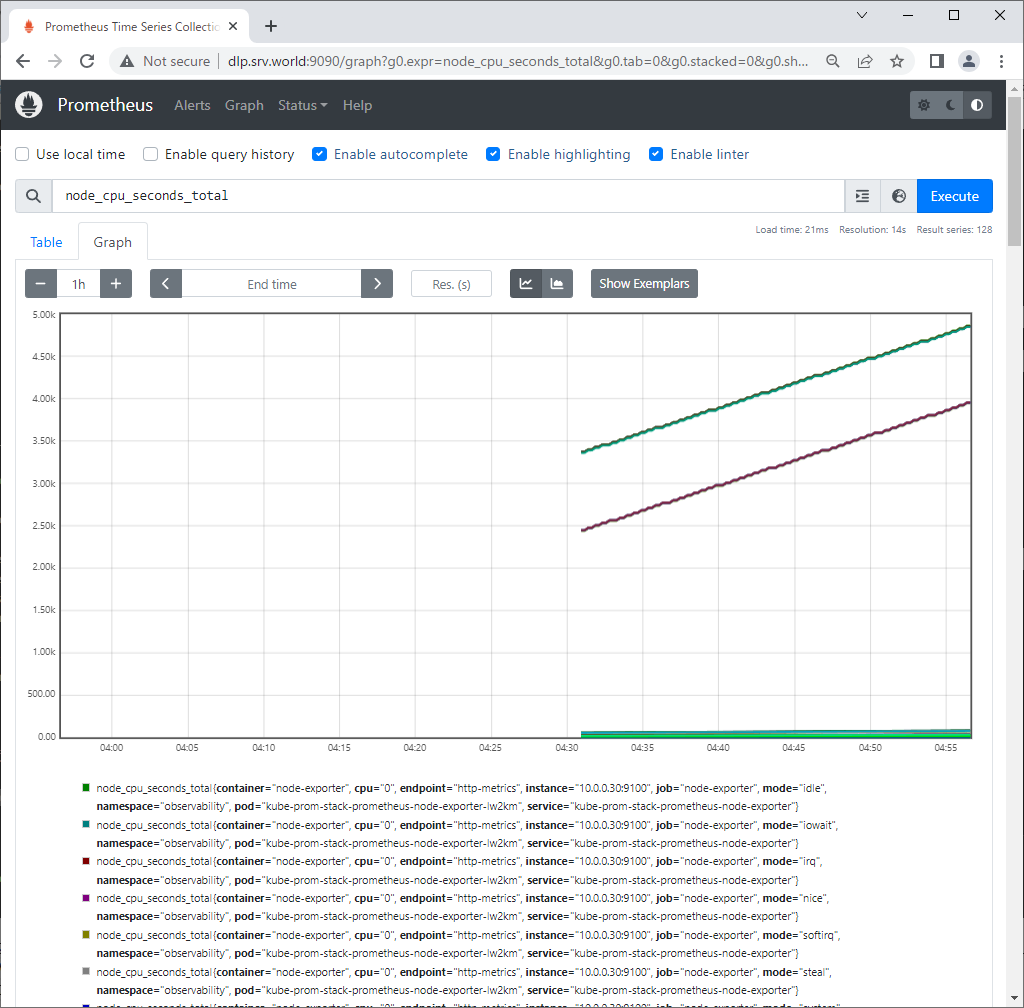
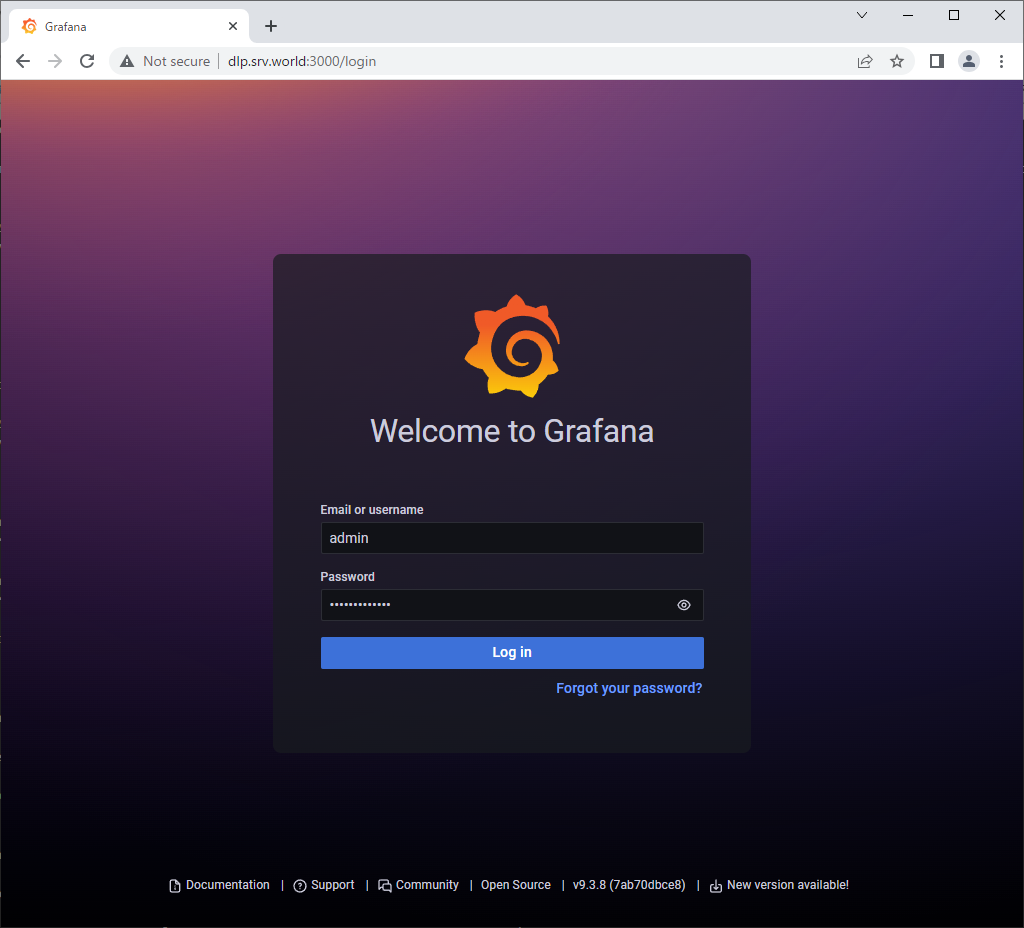
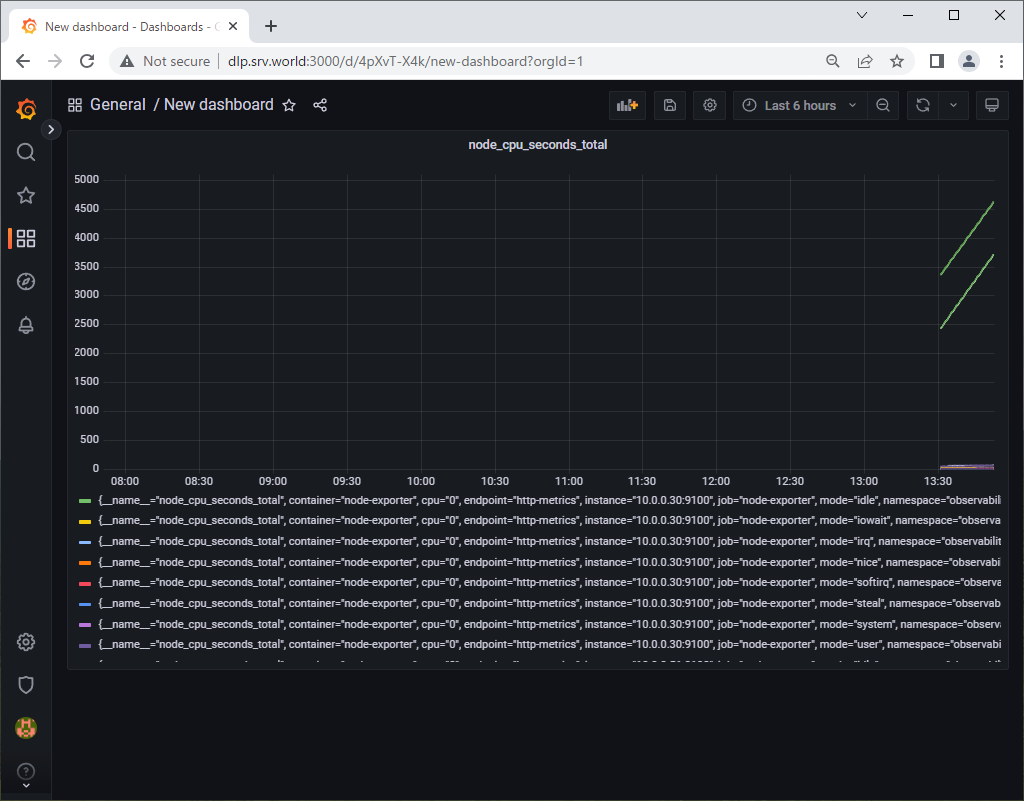
Enable Helm3
Enable Helm3 add-on to deploy apllications from Helm Charts.
Step [1]Enable built-in Helm3 add-on on primary Node.
root@bizantum:~# microk8s enable helm3
Infer repository core for addon helm3
Addon core/helm3 is already enabled
root@bizantum:~# microk8s helm3 version
version.BuildInfo{Version:"v3.9.1+unreleased", GitCommit:"52c2c02c75248ea9e5752f8dc92acad94bc7ee73", GitTreeState:"clean", GoVersion:"go1.20.4"}
Step [2]Basic Usage of Helm3.
# search charts by words in Helm Hub
root@bizantum:~# microk8s helm3 search hub wordpress
URL CHART VERSION APP VERSION DESCRIPTION
https://artifacthub.io/packages/helm/kube-wordp... 0.1.0 1.1 this is my wordpress package
https://artifacthub.io/packages/helm/bitnami-ak... 15.2.13 6.1.0 WordPress is the world's most popular blogging ...
https://artifacthub.io/packages/helm/shubham-wo... 0.1.0 1.16.0 A Helm chart for Kubernetes
.....
.....
# add repository
root@bizantum:~# microk8s helm3 repo add bitnami https://charts.bitnami.com/bitnami
"bitnami" has been added to your repositories
# display added repositories
root@bizantum:~# microk8s helm3 repo list
NAME URL
bitnami https://charts.bitnami.com/bitnami
# search charts by words in repository
root@bizantum:~# microk8s helm3 search repo bitnami
NAME CHART VERSION APP VERSION DESCRIPTION
bitnami/airflow 14.2.5 2.6.1 Apache Airflow is a tool to express and execute...
bitnami/apache 9.6.3 2.4.57 Apache HTTP Server is an open-source HTTP serve...
bitnami/apisix 2.0.0 3.3.0 Apache APISIX is high-performance, real-time AP...
bitnami/appsmith 0.3.7 1.9.21 Appsmith is an open source platform for buildin...
bitnami/argo-cd 4.7.12 2.7.5 Argo CD is a continuous delivery tool for Kuber...
bitnami/argo-workflows 5.3.5 3.4.8 Argo Workflows is meant to orchestrate Kubernet...
.....
.....
# display description of a chart
# helm show [all|chart|readme|values] [chart name]
root@bizantum:~# microk8s helm3 show chart bitnami/wordpress
annotations:
category: CMS
licenses: Apache-2.0
apiVersion: v2
appVersion: 6.2.2
dependencies:
- condition: memcached.enabled
name: memcached
repository: oci://registry-1.docker.io/bitnamicharts
version: 6.x.x
- condition: mariadb.enabled
name: mariadb
repository: oci://registry-1.docker.io/bitnamicharts
version: 12.x.x
- name: common
repository: oci://registry-1.docker.io/bitnamicharts
tags:
- bitnami-common
version: 2.x.x
description: WordPress is the world's most popular blogging and content management
platform. Powerful yet simple, everyone from students to global corporations use
it to build beautiful, functional websites.
home: https://bitnami.com
icon: https://bitnami.com/assets/stacks/wordpress/img/wordpress-stack-220x234.png
keywords:
- application
- blog
- cms
- http
- php
- web
- wordpress
maintainers:
- name: VMware, Inc.
url: https://github.com/bitnami/charts
name: wordpress
sources:
- https://github.com/bitnami/charts/tree/main/bitnami/wordpress
version: 16.1.18
# deploy application by specified chart
# helm install [any name] [chart name]
root@bizantum:~# microk8s helm3 install wordpress bitnami/wordpress
NAME: wordpress
LAST DEPLOYED: Thu Jun 22 00:04:06 2023
NAMESPACE: default
STATUS: deployed
REVISION: 1
TEST SUITE: None
NOTES:
CHART NAME: wordpress
CHART VERSION: 16.1.18
APP VERSION: 6.2.2
** Please be patient while the chart is being deployed **
Your WordPress site can be accessed through the following DNS name from within your cluster:
wordpress.default.svc.cluster.local (port 80)
To access your WordPress site from outside the cluster follow the steps below:
1. Get the WordPress URL by running these commands:
NOTE: It may take a few minutes for the LoadBalancer IP to be available.
Watch the status with: 'kubectl get svc --namespace default -w wordpress'
export SERVICE_IP=$(kubectl get svc --namespace default wordpress --template "{{ range (index .status.loadBalancer.ingress 0) }}{{ . }}{{ end }}")
echo "WordPress URL: http://$SERVICE_IP/"
echo "WordPress Admin URL: http://$SERVICE_IP/admin"
2. Open a browser and access WordPress using the obtained URL.
3. Login with the following credentials below to see your blog:
echo Username: user
echo Password: $(kubectl get secret --namespace default wordpress -o jsonpath="{.data.wordpress-password}" | base64 -d)
# display deployed applications
root@bizantum:~# microk8s helm3 list
NAME NAMESPACE REVISION UPDATED STATUS CHART APP VERSION
wordpress default 1 2023-06-22 00:04:06.410829446 -0500 CDT deployed wordpress-16.1.18 6.2.2
root@bizantum:~# microk8s kubectl get pods
NAME READY STATUS RESTARTS AGE
wordpress-mariadb-0 0/1 Running 0 55s
wordpress-559b788c6b-5b86g 0/1 Running 0 55s
# display status of a deployed apprication
root@bizantum:~# microk8s helm3 status wordpress
NAME: wordpress
LAST DEPLOYED: Thu Jun 22 00:04:06 2023
NAMESPACE: default
STATUS: deployed
REVISION: 1
TEST SUITE: None
NOTES:
CHART NAME: wordpress
CHART VERSION: 16.1.18
APP VERSION: 6.2.2
.....
.....
root@bizantum:~# microk8s kubectl get svc
NAME TYPE CLUSTER-IP EXTERNAL-IP PORT(S) AGE
kubernetes ClusterIP 10.152.183.1 <none> 443/TCP 94m
wordpress-mariadb ClusterIP 10.152.183.104 <none> 3306/TCP 6m30s
wordpress LoadBalancer 10.152.183.243 <pending> 80:32032/TCP,443:30844/TCP 6m30s
# uninstall a deployed application
root@bizantum:~# microk8s helm3 uninstall wordpress
release "wordpress" uninstalled
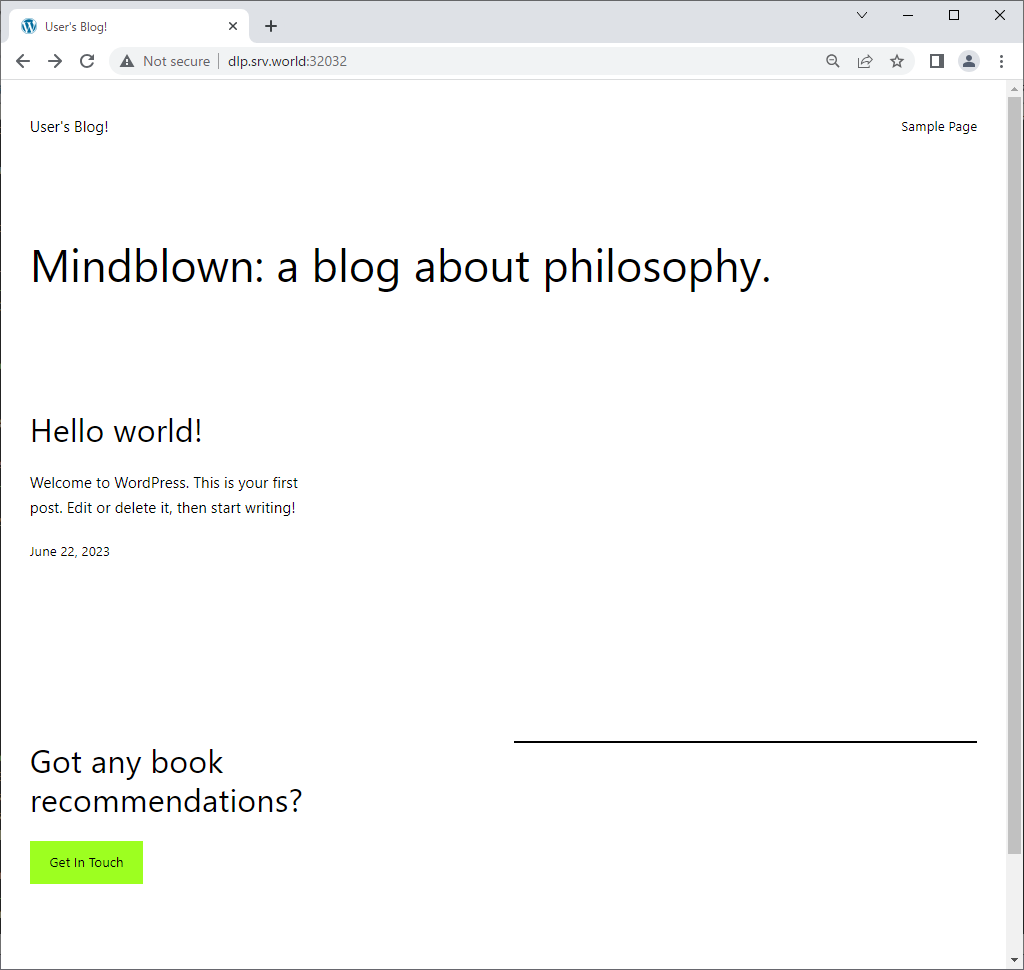
Horizontal Pod Autoscaler
Configure Horizontal Pod Autoscaler to set auto scaling to Pods.
Step [1]Enable Metrics Server, refer to here.
Step [2]This is an example of Deployment to set Horizontal Pod Autoscaler.
root@bizantum:~# vi my-nginx.yml
apiVersion: apps/v1
kind: Deployment
metadata:
labels:
run: my-nginx
name: my-nginx
spec:
replicas: 1
selector:
matchLabels:
run: my-nginx
template:
metadata:
labels:
run: my-nginx
spec:
containers:
- image: nginx
name: my-nginx
resources:
# requests : set minimum required resources when creating pods
requests:
# 250m : 0.25 CPU
cpu: 250m
memory: 64Mi
# set maximum resorces
limits:
cpu: 500m
memory: 128Mi
root@bizantum:~# vi hpa.yml
apiVersion: autoscaling/v2
kind: HorizontalPodAutoscaler
metadata:
name: my-nginx-hpa
namespace: default
spec:
scaleTargetRef:
apiVersion: apps/v1
kind: Deployment
# target Deployment name
name: my-nginx
minReplicas: 1
# maximum number of replicas
maxReplicas: 4
metrics:
- type: Resource
resource:
# scale if target CPU utilization is over 20%
name: cpu
target:
type: Utilization
averageUtilization: 20
root@bizantum:~# microk8s kubectl apply -f my-nginx.yml -f hpa.yml
deployment.apps/my-nginx created
horizontalpodautoscaler.autoscaling/my-nginx-hpa created
# verify settings
root@bizantum:~# microk8s kubectl get pods
NAME READY STATUS RESTARTS AGE
my-nginx-65d9d7d54-r6kkx 1/1 Running 0 8s
root@bizantum:~# microk8s kubectl top pod
NAME CPU(cores) MEMORY(bytes)
my-nginx-65d9d7d54-r6kkx 0m 7Mi
# after creating, [TARGETS] value is [unknown]
root@bizantum:~# microk8s kubectl get hpa
NAME REFERENCE TARGETS MINPODS MAXPODS REPLICAS AGE
my-nginx-hpa Deployment/my-nginx <unknown>/20% 1 4 1 32s
# if some processes run in a pod, [TARGETS] value are gotten
root@bizantum:~# microk8s kubectl get hpa
NAME REFERENCE TARGETS MINPODS MAXPODS REPLICAS AGE
my-nginx-hpa Deployment/my-nginx 0%/20% 1 4 1 68s
# run some processes in a pod manually and see current state of pods again
root@bizantum:~# microk8s kubectl get hpa
NAME REFERENCE TARGETS MINPODS MAXPODS REPLICAS AGE
my-nginx-hpa Deployment/my-nginx 108%/20% 1 4 1 12m
# pods have been scaled for settings
root@bizantum:~# microk8s kubectl get pods
NAME READY STATUS RESTARTS AGE
my-nginx-65d9d7d54-r6kkx 1/1 Running 0 12m
my-nginx-65d9d7d54-sqvd2 1/1 Running 0 17s
my-nginx-65d9d7d54-rh25s 1/1 Running 0 17s
my-nginx-65d9d7d54-6j8tv 1/1 Running 0 17s
root@bizantum:~# microk8s kubectl top pod
NAME CPU(cores) MEMORY(bytes)
my-nginx-65d9d7d54-6j8tv 0m 7Mi
my-nginx-65d9d7d54-r6kkx 0m 7Mi
my-nginx-65d9d7d54-rh25s 0m 7Mi
my-nginx-65d9d7d54-sqvd2 0m 7Mi
Dynamic Volume Provisioning (NFS)
To use Dynamic Volume Provisioning feature when using Persistent Storage, it's possible to create PV (Persistent Volume) dynamically without creating PV manually by Cluster Administrator when created PVC (Persistent Volume Claim) by users.
Step [1]Configure NFS Server on any node, refer to here. On ths example, it uses [/home/nfsshare] directory on NFS Server that is running on [nfs.bizantum.lab (10.0.0.35)].
Step [2]Install NFS Client Provisioner with Helm.
root@bizantum:~# microk8s helm3 repo add nfs-subdir-external-provisioner https://kubernetes-sigs.github.io/nfs-subdir-external-provisioner/
# nfs.server = (NFS server's hostname or IP address)
# nfs.path = (NFS share Path)
root@bizantum:~# microk8s helm3 install nfs-client -n kube-system --set nfs.server=10.0.0.35 --set nfs.path=/home/nfsshare nfs-subdir-external-provisioner/nfs-subdir-external-provisioner
NAME: nfs-client
LAST DEPLOYED: Thu Jun 22 00:57:10 2023
NAMESPACE: kube-system
STATUS: deployed
REVISION: 1
TEST SUITE: None
root@bizantum:~# microk8s kubectl get pods -n kube-system
NAME READY STATUS RESTARTS AGE
.....
.....
nfs-client-nfs-subdir-external-provisioner-5447b54dbb-nwgf9 1/1 Running 0 38s
Step [3]This is an example to use dynamic volume provisioning by a Pod.
root@bizantum:~# microk8s kubectl get storageclass
NAME PROVISIONER RECLAIMPOLICY VOLUMEBINDINGMODE ALLOWVOLUMEEXPANSION AGE
nfs-client cluster.local/nfs-client-nfs-subdir-external-provisioner Delete Immediate true 35m
# create PVC
root@bizantum:~# vi my-pvc.yml
apiVersion: v1
kind: PersistentVolumeClaim
metadata:
name: my-provisioner
annotations:
# specify StorageClass name
volume.beta.kubernetes.io/storage-class: nfs-client
spec:
accessModes:
- ReadWriteOnce
resources:
requests:
# volume size
storage: 5Gi
root@bizantum:~# microk8s kubectl apply -f my-pvc.yml
persistentvolumeclaim/my-provisioner created
root@bizantum:~# microk8s kubectl get pvc
NAME STATUS VOLUME CAPACITY ACCESS MODES STORAGECLASS AGE
my-provisioner Bound pvc-e296db93-8814-47e2-b49d-1fb33f897068 5Gi RWO nfs-client 5s
# PV is generated dynamically
root@bizantum:~# microk8s kubectl get pv
NAME CAPACITY ACCESS MODES RECLAIM POLICY STATUS CLAIM STORAGECLASS REASON AGE
pvc-e296db93-8814-47e2-b49d-1fb33f897068 5Gi RWO Delete Bound default/my-provisioner nfs-client 35s
root@bizantum:~# vi my-pod.yml
apiVersion: v1
kind: Pod
metadata:
name: my-mginx
spec:
containers:
- name: my-mginx
image: nginx
ports:
- containerPort: 80
name: web
volumeMounts:
- mountPath: /usr/share/nginx/html
name: nginx-pvc
volumes:
- name: nginx-pvc
persistentVolumeClaim:
# PVC name you created
claimName: my-provisioner
root@bizantum:~# microk8s kubectl apply -f my-pod.yml
pod/my-mginx created
root@bizantum:~# microk8s kubectl get pod my-mginx -o wide
NAME READY STATUS RESTARTS AGE IP NODE NOMINATED NODE READINESS GATES
my-mginx 1/1 Running 0 18s 10.1.40.214 node01.bizantum.lab <none> <none>
root@bizantum:~# microk8s kubectl exec my-mginx -- df /usr/share/nginx/html
Filesystem 1K-blocks Used Available Use% Mounted on
10.0.0.35:/home/nfsshare/default-my-provisioner-pvc-e296db93-8814-47e2-b49d-1fb33f897068 29303808 1290752 26499072 5% /usr/share/nginx/html
# verify accessing to create test index file
root@bizantum:~# echo "Nginx Index" > index.html
root@bizantum:~# microk8s kubectl cp index.html my-mginx:/usr/share/nginx/html/index.html
root@bizantum:~# curl 10.1.40.214
Nginx Index
# when removing, to remove PVC, then PV is also removed dynamically
root@bizantum:~# microk8s kubectl delete pod my-mginx
pod "my-mginx" deleted
root@bizantum:~# microk8s kubectl delete pvc my-provisioner
persistentvolumeclaim "my-provisioner" deleted
root@bizantum:~# microk8s kubectl get pv
No resources found in default namespace.
Step [4]To use StatefulSet, it's possible to specify [volumeClaimTemplates].
root@bizantum:~# microk8s kubectl get storageclass
NAME PROVISIONER RECLAIMPOLICY VOLUMEBINDINGMODE ALLOWVOLUMEEXPANSION AGE
nfs-client cluster.local/nfs-client-nfs-subdir-external-provisioner Delete Immediate true 22m
root@bizantum:~# vi statefulset.yml
apiVersion: apps/v1
kind: StatefulSet
metadata:
name: my-mginx
spec:
serviceName: my-mginx
replicas: 1
selector:
matchLabels:
app: my-mginx
template:
metadata:
labels:
app: my-mginx
spec:
containers:
- name: my-mginx
image: nginx
volumeMounts:
- name: data
mountPath: /usr/share/nginx/html
volumeClaimTemplates:
- metadata:
name: data
spec:
# specify StorageClass name
storageClassName: nfs-client
accessModes: [ "ReadWriteOnce" ]
resources:
requests:
storage: 5Gi
root@bizantum:~# microk8s kubectl apply -f statefulset.yml
statefulset.apps/my-mginx created
root@bizantum:~# microk8s kubectl get statefulset
NAME READY AGE
my-mginx 1/1 10s
root@bizantum:~# microk8s kubectl get pods -o wide
NAME READY STATUS RESTARTS AGE IP NODE NOMINATED NODE READINESS GATES
my-mginx-0 1/1 Running 0 14s 10.1.40.215 node01.bizantum.lab <none> <none>
root@bizantum:~# microk8s kubectl get pvc
NAME STATUS VOLUME CAPACITY ACCESS MODES STORAGECLASS AGE
data-my-mginx-0 Bound pvc-02a2e4cf-dafa-4295-b003-fa13f3e09568 5Gi RWO nfs-client 63s
root@bizantum:~# microk8s kubectl get pv
NAME CAPACITY ACCESS MODES RECLAIM POLICY STATUS CLAIM STORAGECLASS REASON AGE
pvc-02a2e4cf-dafa-4295-b003-fa13f3e09568 5Gi RWO Delete Bound default/data-my-mginx-0 nfs-client 96s
- Get link
- X
- Other Apps










Comments
Post a Comment
Thank you for your comment! We appreciate your feedback, feel free to check out more of our articles.
Best regards, Bizantum Blog Team.