
Install Ubuntu Server 22.04 LTS
In this section we will explain how to install Ubuntu 22.04 LTS Server, let's start.
Step [1] Insert a disk/flashdisk bootable for installation of Ubuntu 22.04 and reboot your computer. Next, Choose your language and proceed to next.
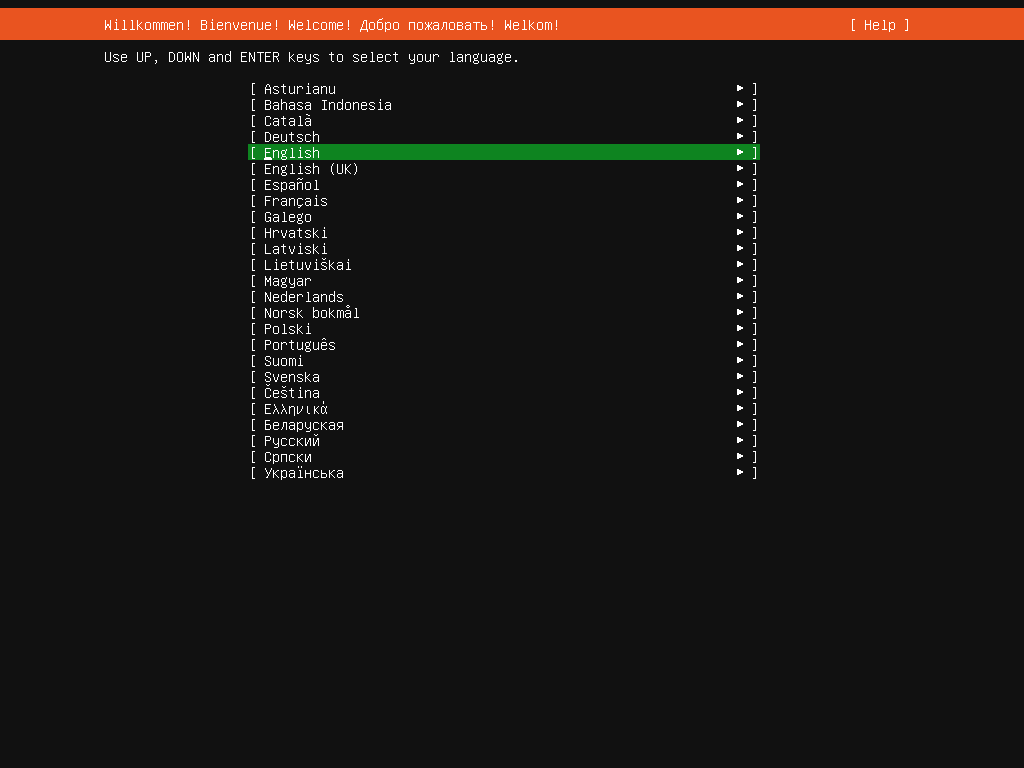
Step [2] Select your keyboard layout. Move to next fields with tab key, View list with Enter key, Choose an item with cursor key.
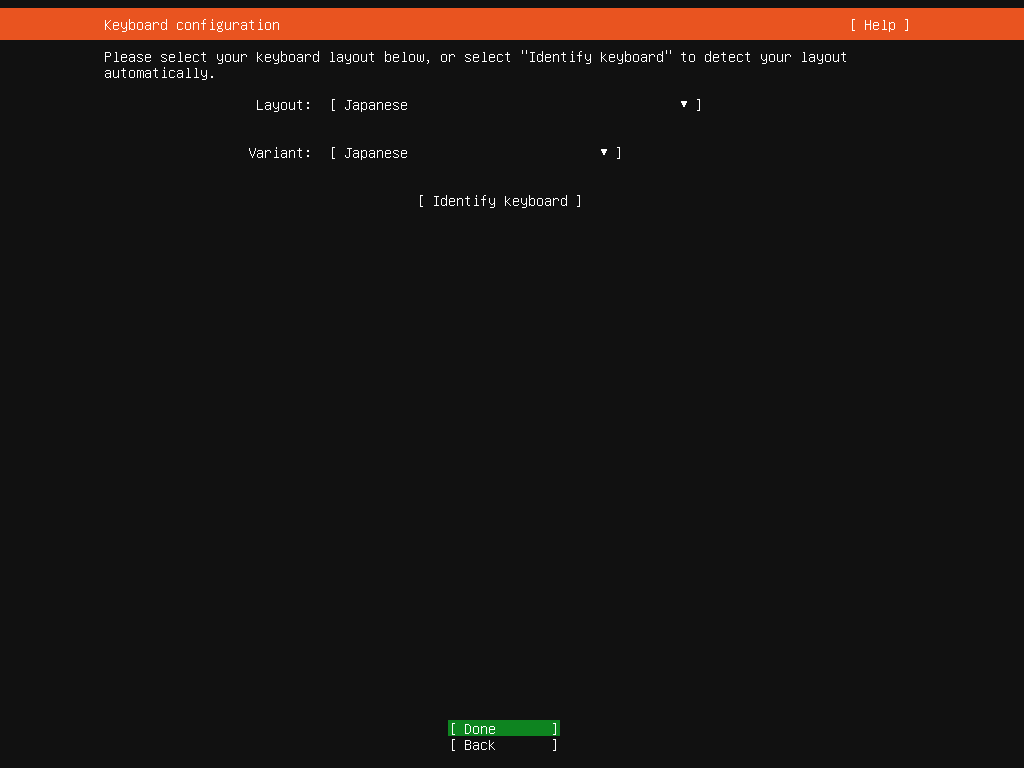
Step [3] Choose the Ubuntu server base for installation.
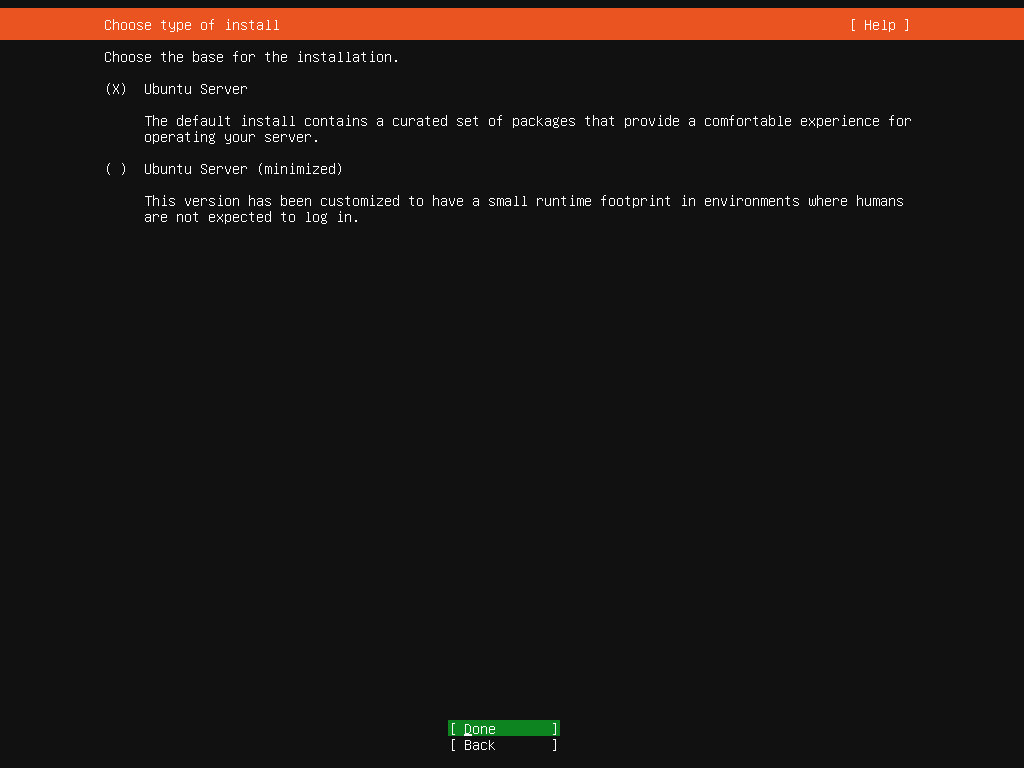
Step [4] This is the network configuration section. If DHCP server exists in your local network, IP address is assigned automatically.
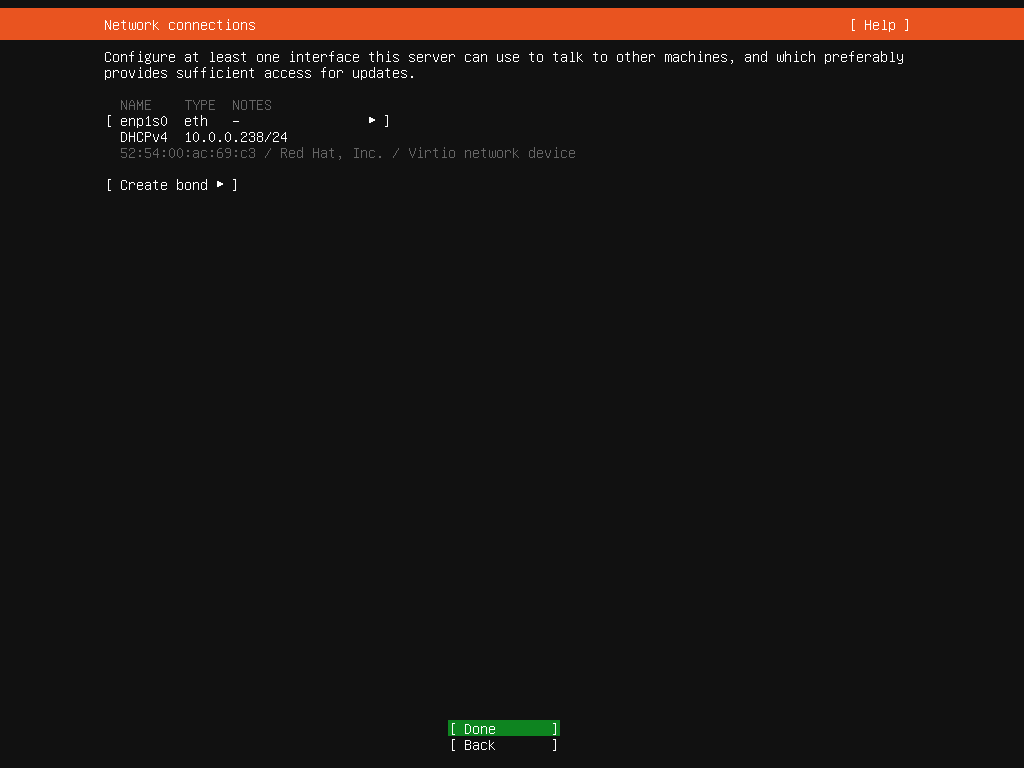
Step [5] Set Proxy Server URL if you need. If not need, it's OK to proceed with empty.
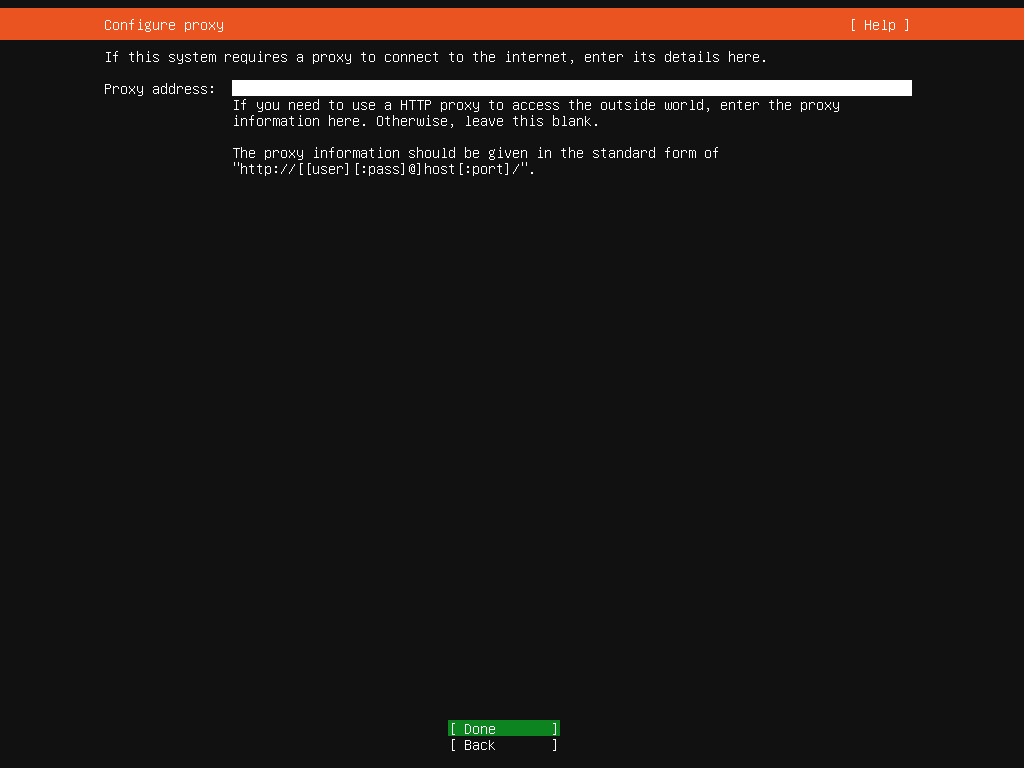
Step [6] Input mirror Server URL to get packages from. Generally, it is configured nearest one automtically by detecting your location.
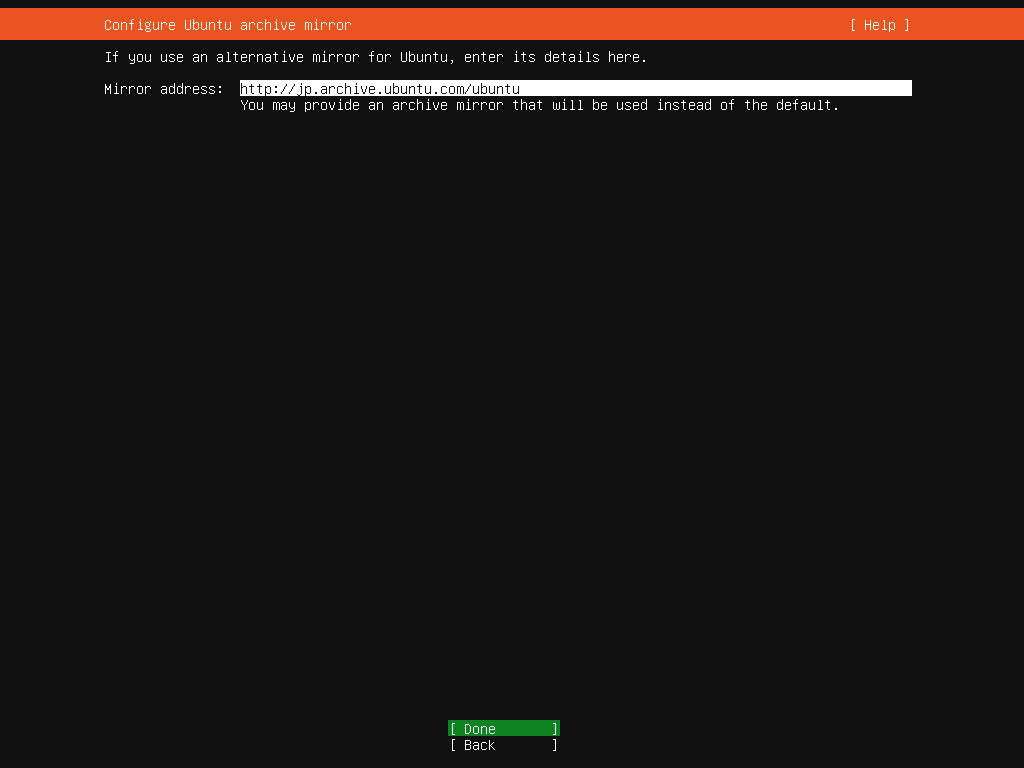
Step [7] This is the storage configuration section. Configure partition layouts and so on. If you don't have specific requirements, it's OK to proceed with default settings.
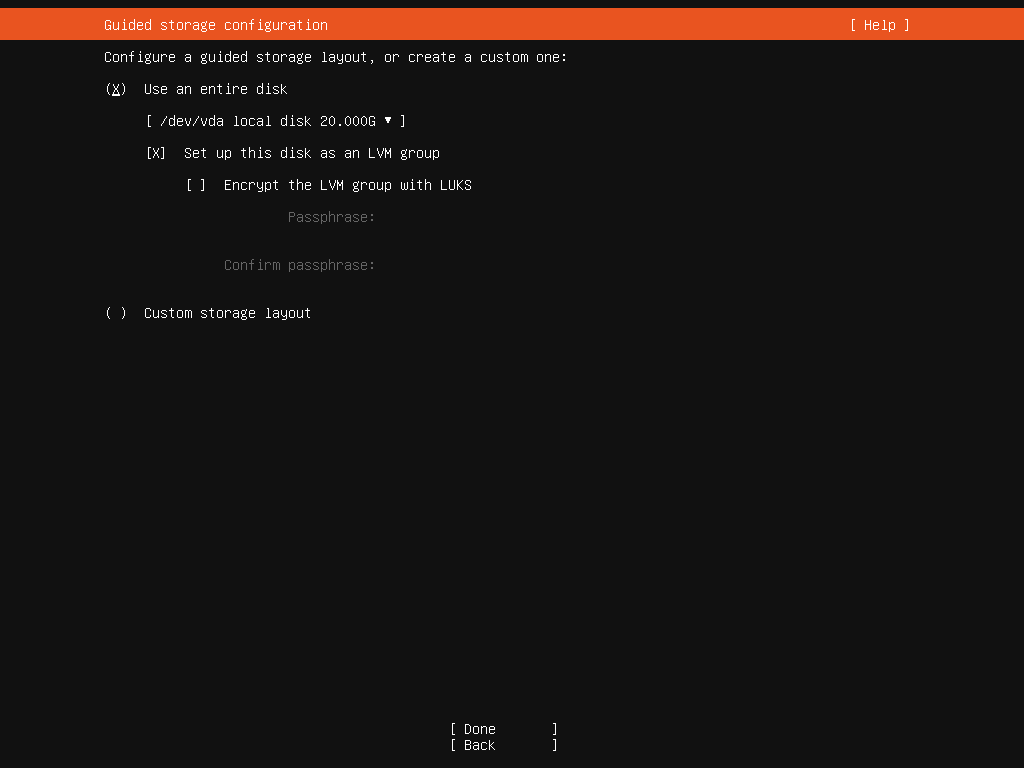
Step [8] This is the storage configuration summary. If OK all, select [Done] and proceed to next.
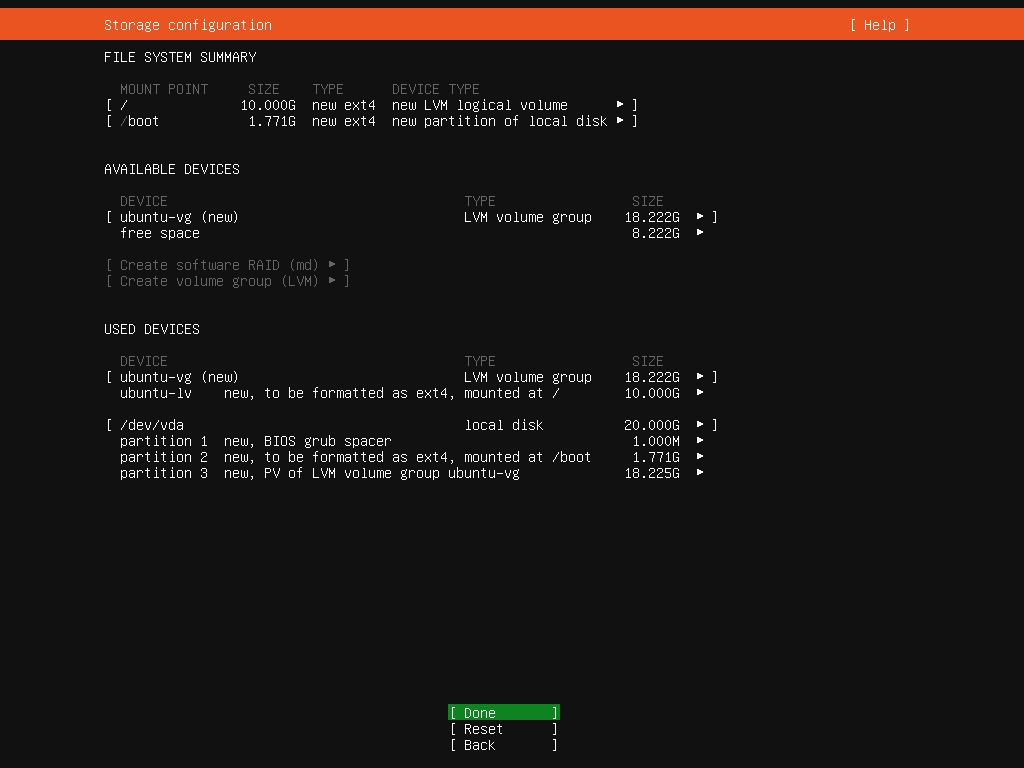
Step [9] Confirmation is required because existing data in selected storage are formatted all. If OK, select [Continue].
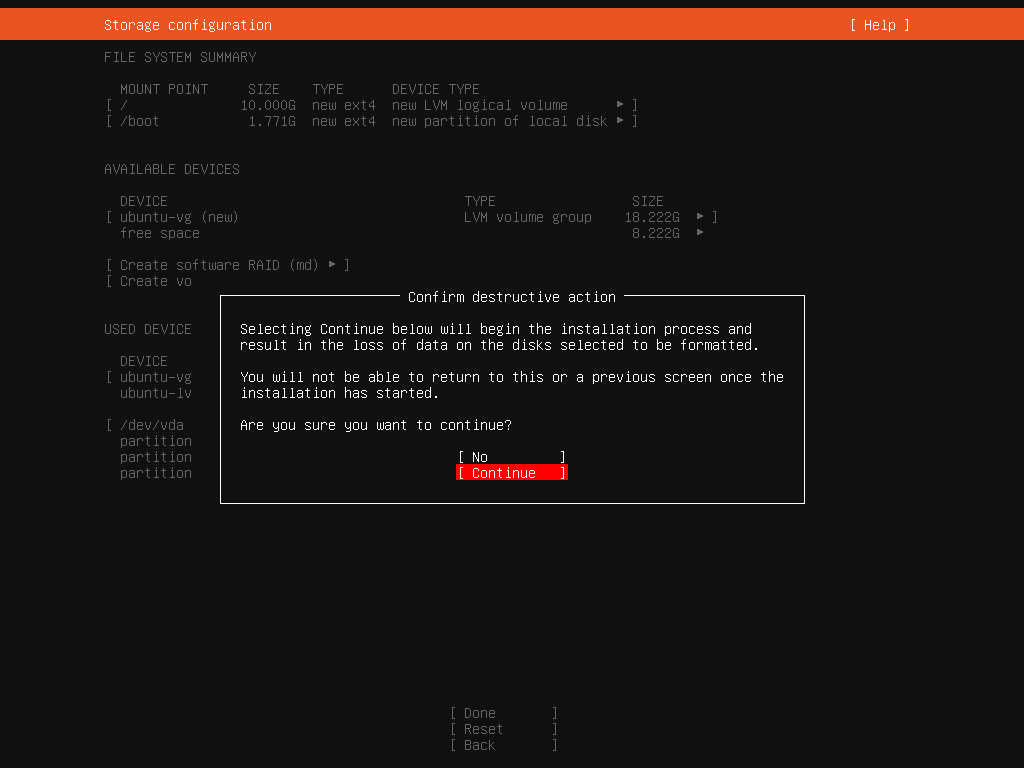
Step [10] Set administrative user account. Input any user name and password you like.
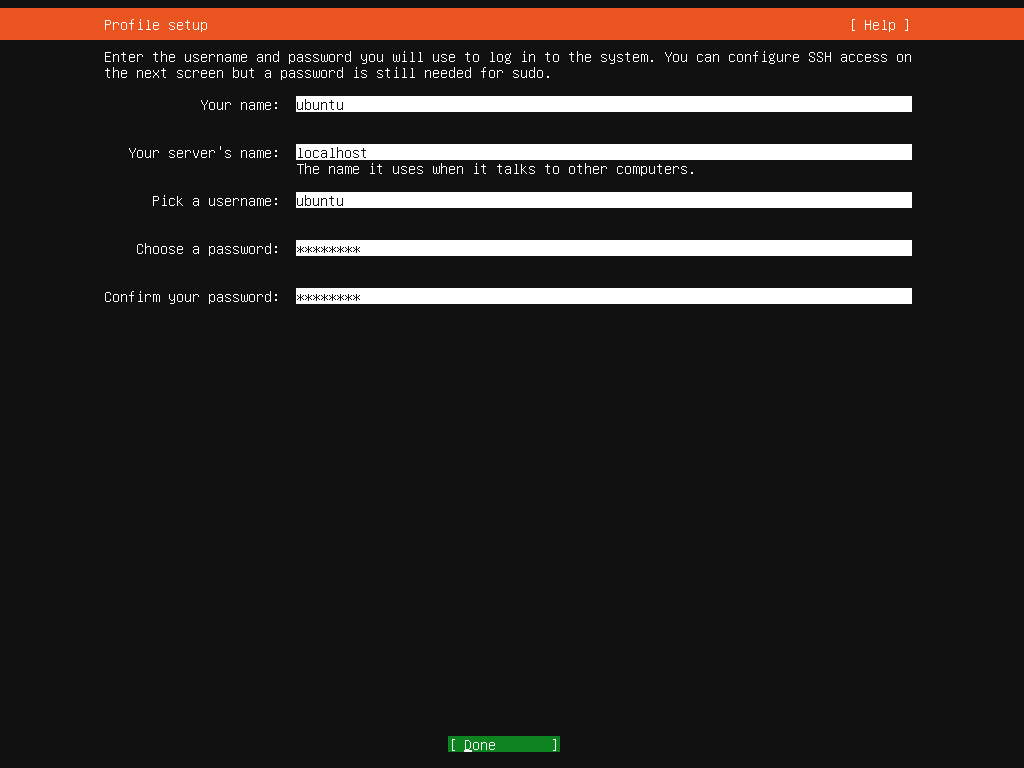
Step [11] Choose to install SSH Server or not during this installation.
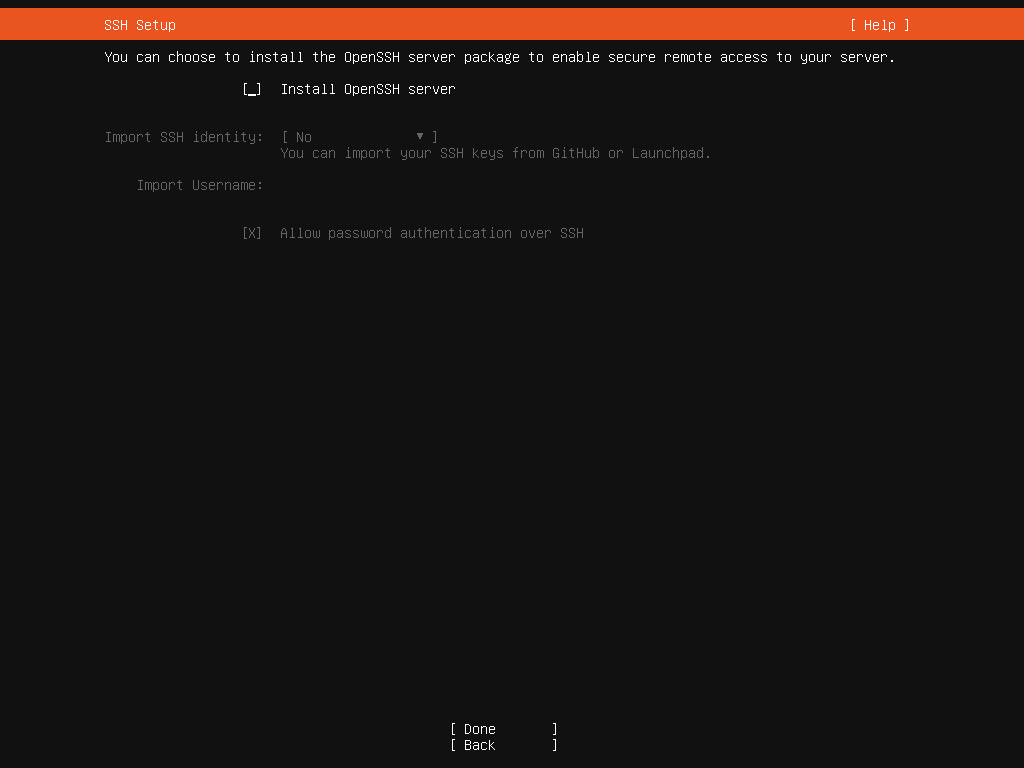
Step [12] Select applications or software environment they are often used on Server usage. If you don't have specific requirements, it's OK to proceed without checking any items.
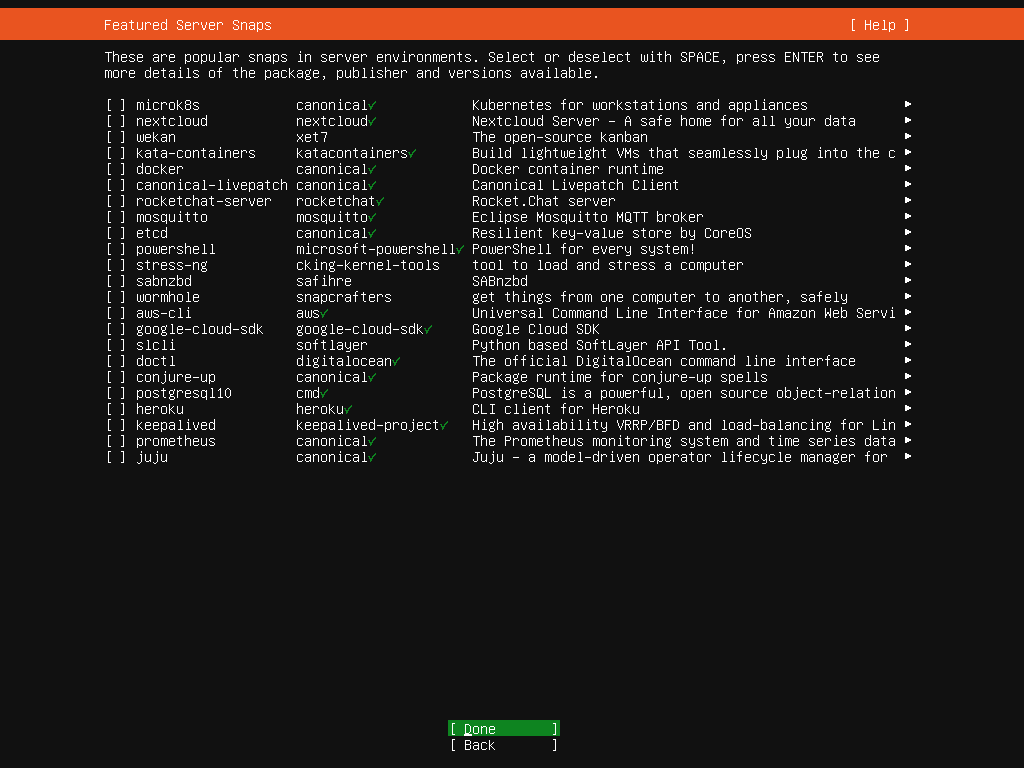
Step [13] After Installation proccess is finished, choose [Reboot Now] to restart computer.
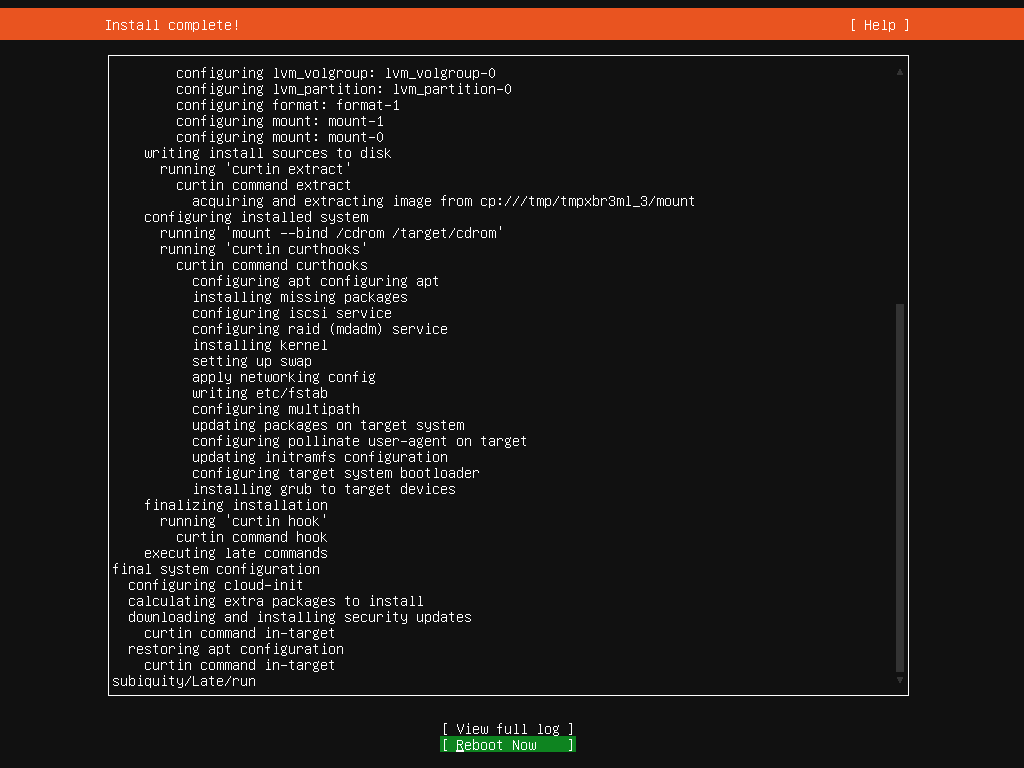
Step [14] After restarting computer, login with a user and password you set during the installation. If logined normally, your Ubuntu Server installation finished successfully.
Ubuntu 22.04 localhost ttyS0
localhost login: ubuntu
Password:
Welcome to Ubuntu 22.04 LTS (GNU/Linux 5.15.0-25-generic x86_64)
* Documentation: https://help.ubuntu.com
* Management: https://landscape.canonical.com
* Support: https://ubuntu.com/advantage
System information as of Fri Apr 22 13:31:35 UTC 2022
System load: 0.57177734375 Processes: 130
Usage of /: 39.2% of 13.67GB Users logged in: 0
Memory usage: 5% IPv4 address for enp1s0: 10.0.0.209
Swap usage: 0%
0 updates can be applied immediately.
The programs included with the Ubuntu system are free software;
the exact distribution terms for each program are described in the
individual files in /usr/share/doc/*/copyright.
Ubuntu comes with ABSOLUTELY NO WARRANTY, to the extent permitted by
applicable law.
To run a command as administrator (user "root"), use "sudo <command>".
See "man sudo_root" for details.
ubuntu@localhost:~$









Comments
Post a Comment
Thank you for your comment! We appreciate your feedback, feel free to check out more of our articles.
Best regards, Bizantum Blog Team.