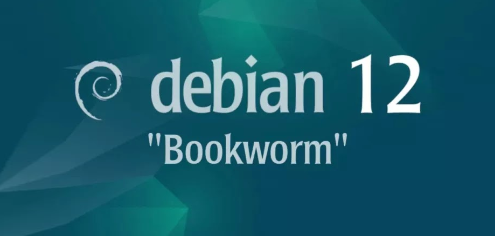
Introduction
Debian 12 "Bookworm" is the latest stable release of the Debian operating system, known for its robustness, security, and extensive software repositories. As an open-source Linux distribution, it caters to a wide range of users from servers to Client
Overview
What
A DHCP (Dynamic Host Configuration Protocol) server automatically assigns IP addresses and other network configuration parameters to devices on a network, enabling them to communicate with other IP networks.
Who
This guide is intended for network administrators and IT professionals who need to set up and manage a DHCP server on Debian 12 (Bookworm).
Where
The DHCP server is set up on a machine running Debian 12 (Bookworm), which will serve IP addresses to devices within a specific network.
When
This setup is performed during the initial configuration of a network or when migrating an existing network to a new DHCP server running Debian 12 (Bookworm).
Why
Setting up a DHCP server is essential for network management as it simplifies the administration of IP addresses and ensures devices can automatically obtain the necessary network configurations.
| Pros | Cons |
|---|---|
| Automatically assigns IP addresses, reducing manual configuration effort. | Single point of failure if the DHCP server goes down, potentially impacting the entire network. |
| Centralized management of IP address assignments and configurations. | Requires proper configuration and monitoring to avoid IP address conflicts. |
| Supports dynamic IP address allocation, making it easier to manage devices that frequently join or leave the network. | Potential security risks if unauthorized devices connect to the network and obtain IP addresses. |
| Improves network efficiency by ensuring devices always have the correct IP settings. | Additional network traffic as devices communicate with the DHCP server to obtain or renew IP addresses. |
How
To set up a DHCP server on Debian 12 (Bookworm), follow these steps:
| Install the ISC DHCP server package | using the command: (e.g., `sudo apt install isc-dhcp-server`) |
| Edit the DHCP server configuration | file located at (e.g., `/etc/dhcp/dhcpd.conf`) to define the network and IP address range. |
| Start and Enable DHCP Service | Start the DHCP server service and enable it to start on boot (e.g., `sudo systemctl start isc-dhcp-server` and `sudo systemctl enable isc-dhcp-server`). |
| Verify the DHCP server is running | assigning IP addresses correctly by checking the DHCP leases file at (e.g., `/var/lib/dhcp/dhcpd.leases`) |
Consequences
Setting up a DHCP server can have both positive and negative consequences:
| Positive |
|
| Negative |
|
Conclusion
DHCP is an essential service for managing IP addresses in a network efficiently. While it offers many benefits in terms of automation and consistency, it also requires proper configuration and security measures to avoid potential issues. Implementing a DHCP server on Debian 12 Bookworm can greatly streamline network management, but it's important to be aware of the potential drawbacks and address them proactively.
Configure DHCP Server
Configure DHCP ( Dynamic Host Configuration Protocol ) Server to assign IP addresses to client hosts in local network.
Step [1]Install and Configure DHCP. On this example, it shows only for IPv4 configuration.
root@bizantum:~# apt -y install isc-dhcp-server
root@bizantum:~# vi /etc/default/isc-dhcp-server
# line 4 : uncomment
DHCPDv4_CONF=/etc/dhcp/dhcpd.conf
# line 17 : specify interface to listen (replace it to your environment)
INTERFACESv4="enp1s0"
root@bizantum:~# vi /etc/dhcp/dhcpd.conf
# line 7 : specify domain name
option domain-name "srv.world";
# line 8 : specify nameserver's hostname or IP address
option domain-name-servers bizantum.srv.world;
# line 21 : uncomment (this DHCP server to be declared valid)
authoritative;
# add to the end
# specify network address and subnetmask
subnet 10.0.0.0 netmask 255.255.255.0 {
# specify gateway
option routers 10.0.0.1;
# specify subnet mask
option subnet-mask 255.255.255.0;
# specify the range of lease IP address
range dynamic-bootp 10.0.0.200 10.0.0.254;
}
root@bizantum:~# systemctl restart isc-dhcp-server
Step [2]It's possible to see leased IP address in the file below from DHCP Server to DHCP Clients.
root@bizantum:~# ll /var/lib/dhcp
drwxrwxr-x 2 root dhcpd 4096 Apr 26 07:42 ./
drwxr-xr-x 40 root root 4096 Apr 26 07:16 ../
-rw-r--r-- 1 dhcpd dhcpd 580 Apr 26 07:48 dhcpd.leases
-rw-rw-r-- 1 root dhcpd 219 Apr 26 07:36 dhcpd.leases~
-rw-r--r-- 1 dhcpd dhcpd 219 Apr 26 07:36 dhcpd6.leases
-rw-rw-r-- 1 root dhcpd 0 Apr 26 07:36 dhcpd6.leases~
root@bizantum:~# cat /var/lib/dhcp/dhcpd.leases
# The format of this file is documented in the dhcpd.leases(5) manual page.
# This lease file was written by isc-dhcp-4.4.1
# authoring-byte-order entry is generated, DO NOT DELETE
authoring-byte-order little-endian;
server-duid "\000\001\000\001)\372^\331RT\000\253\225,";
lease 10.0.0.200 {
starts 2 2022/04/26 07:48:59;
ends 2 2022/04/26 07:58:59;
cltt 2 2022/04/26 07:48:59;
binding state active;
next binding state free;
rewind binding state free;
hardware ethernet 52:54:00:87:24:2c;
uid "\377VPM\230\000\002\000\000\253\021\022\004\021\002*n\225\336";
}
.....
.....
Configure DHCP Client
Configure DHCP Client to get IP address from DHCP Server in local network.
On Debian 12
Step [1]For Debian Clients, Configure like follows.
root@bizantum:~# vi /etc/network/interfaces
# change to [dhcp] on target interface line
iface enp1s0 inet dhcp
root@bizantum:~# systemctl restart ifup@enp1s0
On Windows
Configure DHCP Client on Windows computer. This example is based on Windows 11.
Step [2]Right-click the start button and open the [Network connection], and then click the [Ethernet].
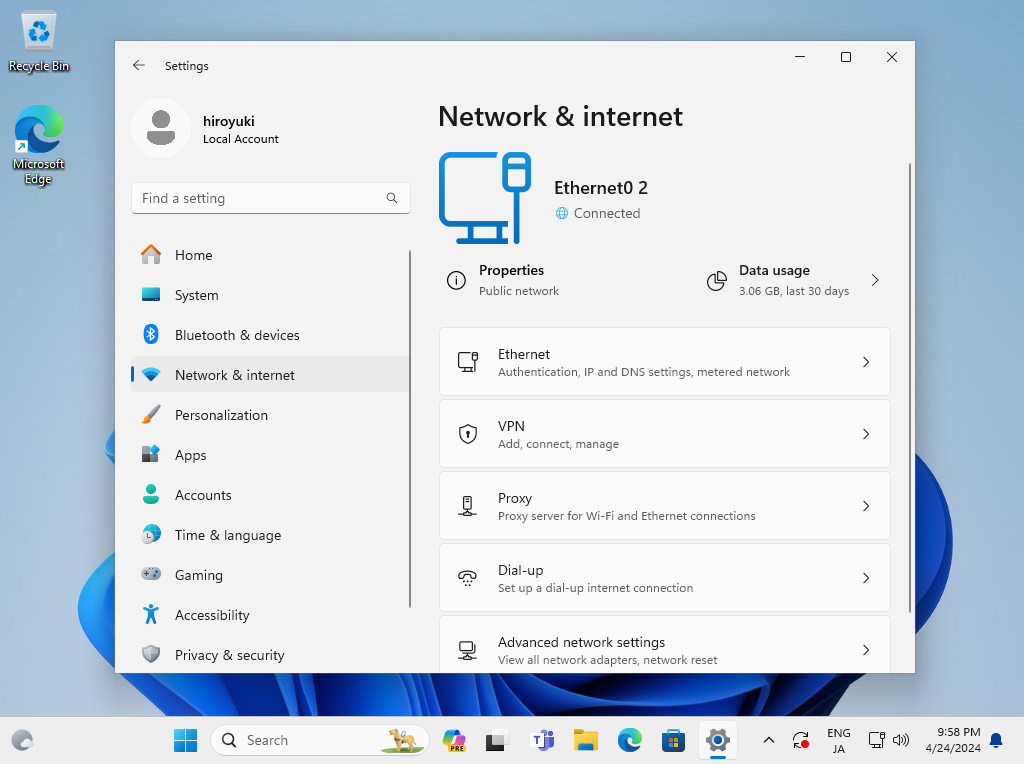
Step [3] That's OK if [IP assignment] is [DHCP]. If not, click the [Edit] button.
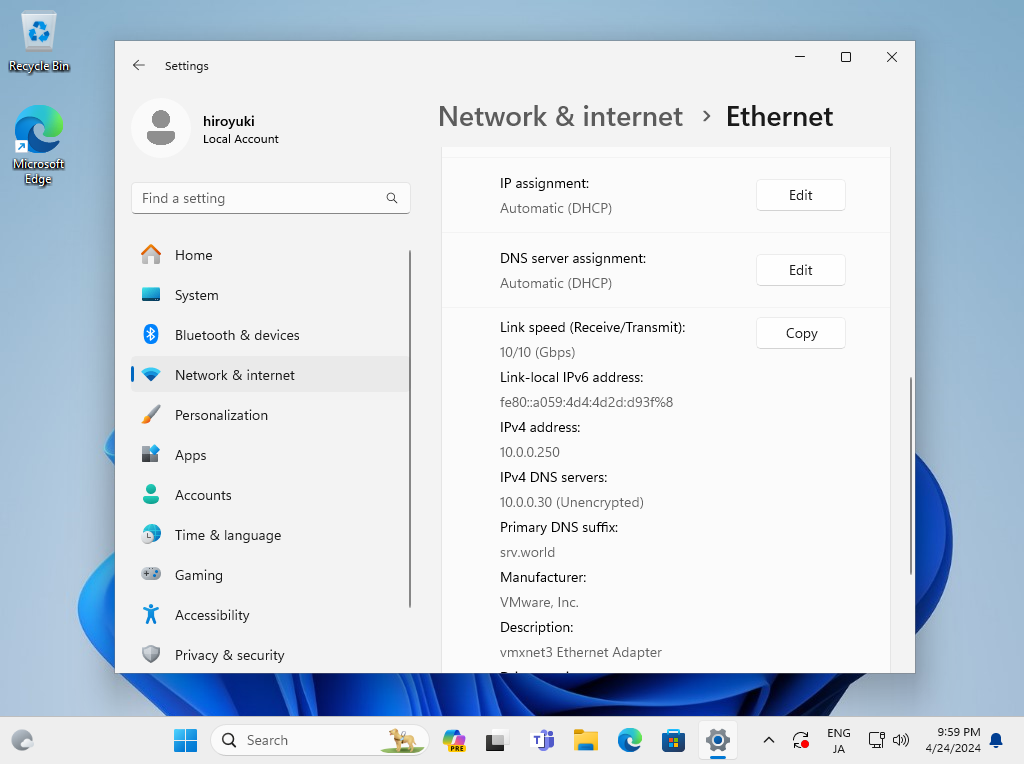
Step [4]If clicked [Edit] button on previous section, following window is shown. Select [Automatic (DHCP)] and save.
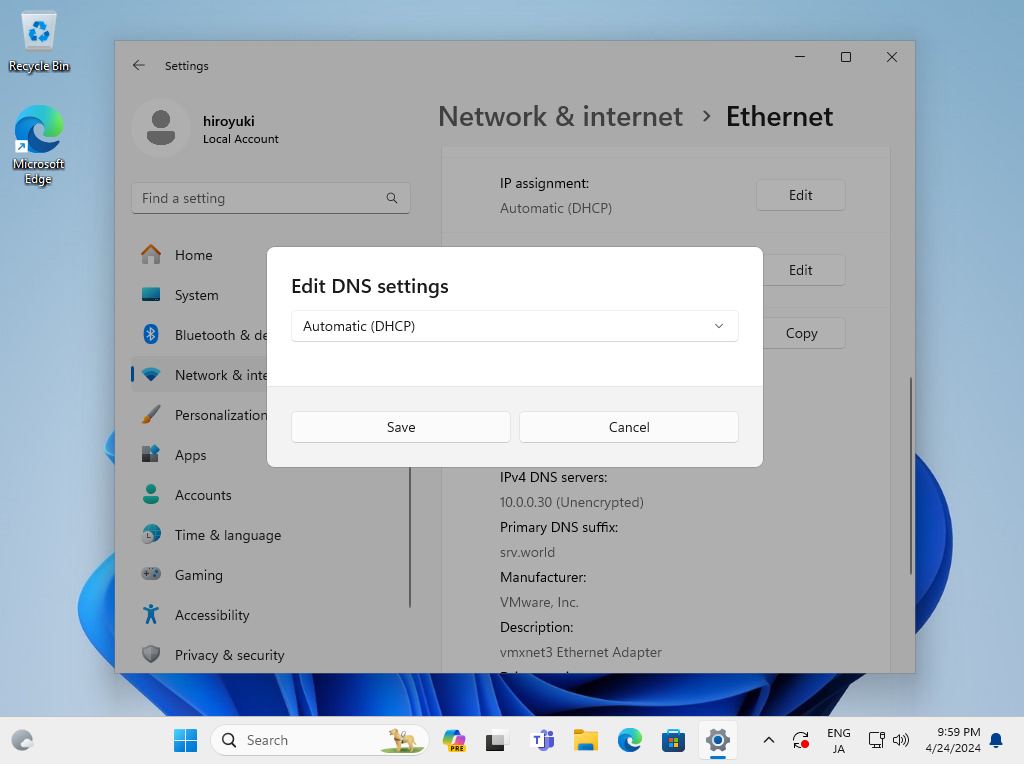
Step [5]Confirm the Network connection status, that's OK if IP is assigned.
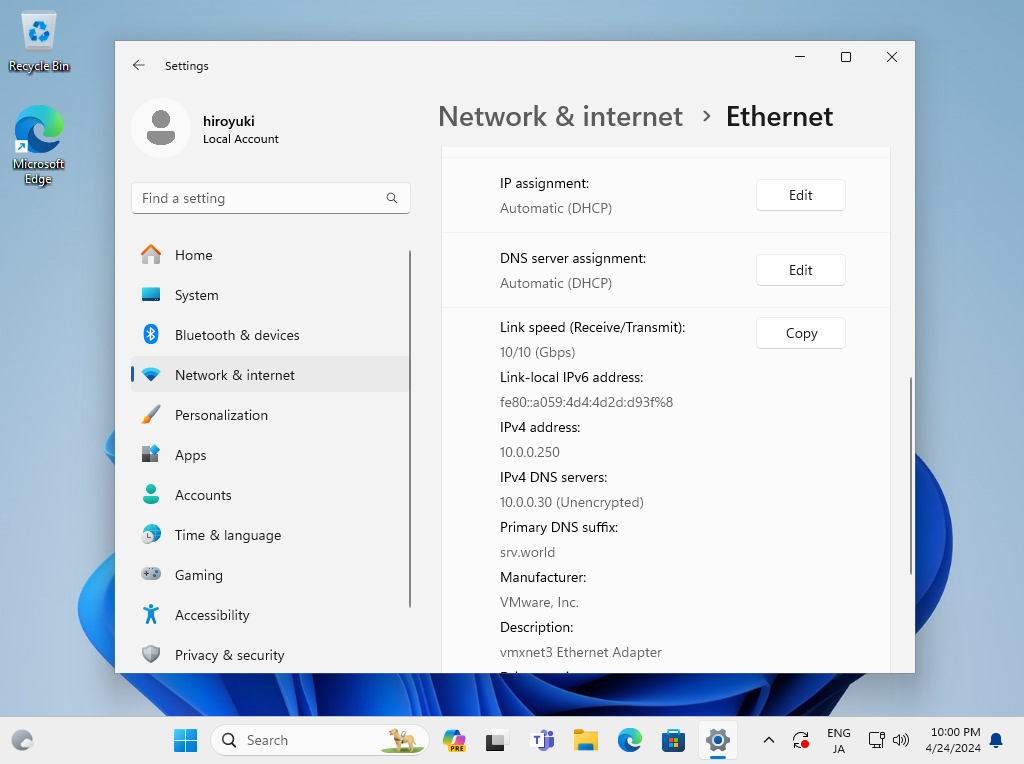
- Get link
- X
- Other Apps










Comments
Post a Comment
Thank you for your comment! We appreciate your feedback, feel free to check out more of our articles.
Best regards, Bizantum Blog Team.