
Introduction
Dynamic Host Configuration Protocol (DHCP) is a network management protocol used to automatically assign IP addresses and other network configuration parameters to devices on a network, allowing them to communicate efficiently.
Overview
What
DHCP is a protocol that dynamically assigns IP addresses to devices on a network, ensuring that no two devices have the same IP address and simplifying network management.
Who
DHCP is used by network administrators in organizations of all sizes, from small businesses to large enterprises, to manage and streamline the process of assigning IP addresses to devices.
Where
DHCP servers can be found in any networked environment, including corporate networks, data centers, home networks, and ISPs. They are typically implemented on dedicated servers, routers, or switches.
When
DHCP is used whenever there is a need to assign IP addresses dynamically to devices on a network. This is especially useful in environments where devices frequently connect and disconnect, such as offices, schools, and public Wi-Fi hotspots.
Why
Using a DHCP server offers several advantages and some disadvantages:
| Pros | Cons |
|---|---|
| Automates IP address management, reducing administrative overhead. | Potential for IP address conflicts if not properly managed. |
| Supports mobile devices and clients that frequently join and leave the network. | Security risks if unauthorized devices obtain IP addresses. |
| Improves network efficiency and reduces manual errors. | Requires proper configuration and maintenance. |
| Facilitates network scalability and changes. | Dependency on DHCP server availability; if the server fails, devices may not get IP addresses. |
How
Setting up a DHCP server involves several steps:
| Install DHCP Server Software | Use your operating system’s package manager to install the DHCP server software (e.g., `apt-get install isc-dhcp-server` on Ubuntu). |
| Configure DHCP Server | Edit the DHCP configuration file (`/etc/dhcp/dhcpd.conf`) to define network settings, IP address ranges, and lease times. |
| Start and Enable DHCP Service | Start the DHCP server service and enable it to start on boot (e.g., `systemctl start isc-dhcp-server` and `systemctl enable isc-dhcp-server`). |
| Test the Configuration | Connect a device to the network and verify that it receives an IP address from the DHCP server. |
Consequences
Implementing a DHCP server has both positive and negative consequences:
| Positive |
|
| Negative |
|
Conclusion
DHCP servers play a crucial role in modern network management, providing automated and efficient IP address allocation. While they offer significant advantages in terms of ease of management and network scalability, they also require careful configuration and maintenance to avoid potential issues. Overall, DHCP servers are essential for maintaining organized and efficient network environments.
Configure DHCP Server
Configure DHCP ( Dynamic Host Configuration Protocol ) Server to assign IP addresses to client hosts in local network.
Step [1]Install and Configure DHCP. On this example, it shows only for IPv4 configuration.
[root@bizantum ~]# dnf -y install dhcp-server
[root@bizantum ~]# vi /etc/dhcp/dhcpd.conf
# create new
# specify domain name
option domain-name "bizantum.local";
# specify DNS server hostname or IP address
option domain-name-servers dns1.bizantum.local;
# default lease time
default-lease-time 600;
# max lease time
max-lease-time 7200;
# this DHCP server to be declared valid
authoritative;
# specify network address and subnetmask
subnet 10.0.0.0 netmask 255.255.255.0 {
# specify the range of lease IP address
range dynamic-bootp 10.0.0.200 10.0.0.254;
# specify broadcast address
option broadcast-address 10.0.0.255;
# specify gateway
option routers 10.0.0.1;
}
[root@bizantum ~]# systemctl enable --now dhcpd
Step [2]If Firewalld is running, allow DHCP service. DHCP Server uses [67/UDP].
[root@bizantum ~]# firewall-cmd --add-service=dhcp
success
[root@bizantum ~]# firewall-cmd --runtime-to-permanent
success
Step [3]It's possible to see leased IP address in the file below from DHCP Server to DHCP Clients.
[root@bizantum ~]# ll /var/lib/dhcpd
total 4
-rw-r--r--. 1 dhcpd dhcpd 0 Jan 24 09:00 dhcpd6.leases
-rw-r--r--. 1 dhcpd dhcpd 620 Apr 25 13:56 dhcpd.leases
-rw-r--r--. 1 dhcpd dhcpd 0 Jan 24 09:00 dhcpd.leases~
[root@bizantum ~]# cat /var/lib/dhcpd/dhcpd.leases
# The format of this file is documented in the dhcpd.leases(5) manual page.
# This lease file was written by isc-dhcp-4.4.3-P1
# authoring-byte-order entry is generated, DO NOT DELETE
authoring-byte-order little-endian;
server-duid "\000\001\000\001-\274\236\320RT\000\211\033\275";
lease 10.0.0.250 {
starts 4 2024/04/25 04:56:19;
ends 4 2024/04/25 05:06:19;
cltt 4 2024/04/25 04:56:19;
binding state active;
next binding state free;
rewind binding state free;
hardware ethernet 00:0c:29:e5:f5:43;
uid "\001\000\014)\345\365C";
set vendor-class-identifier = "MSFT 5.0";
client-hostname "RX-0";
}
.....
.....
Configure DHCP Client
Configure DHCP Client to get IP address from DHCP Server in local network.
On Fedora 40
Step [1]For Fedora Clients, Configure like follows. (Replace [enp1s0] to your own device name).
# install DHCP client if not installed (generally installed by default)
[root@client ~]# dnf -y install dhcp-client
[root@client ~]# nmcli connection modify enp1s0 ipv4.method auto
[root@client ~]# nmcli connection up enp1s0
On Windows
Configure DHCP Client on Windows computer. This example is based on Windows 11.
Step [2]Right-click the start button and open the [Network connection], and then click the [Properties].
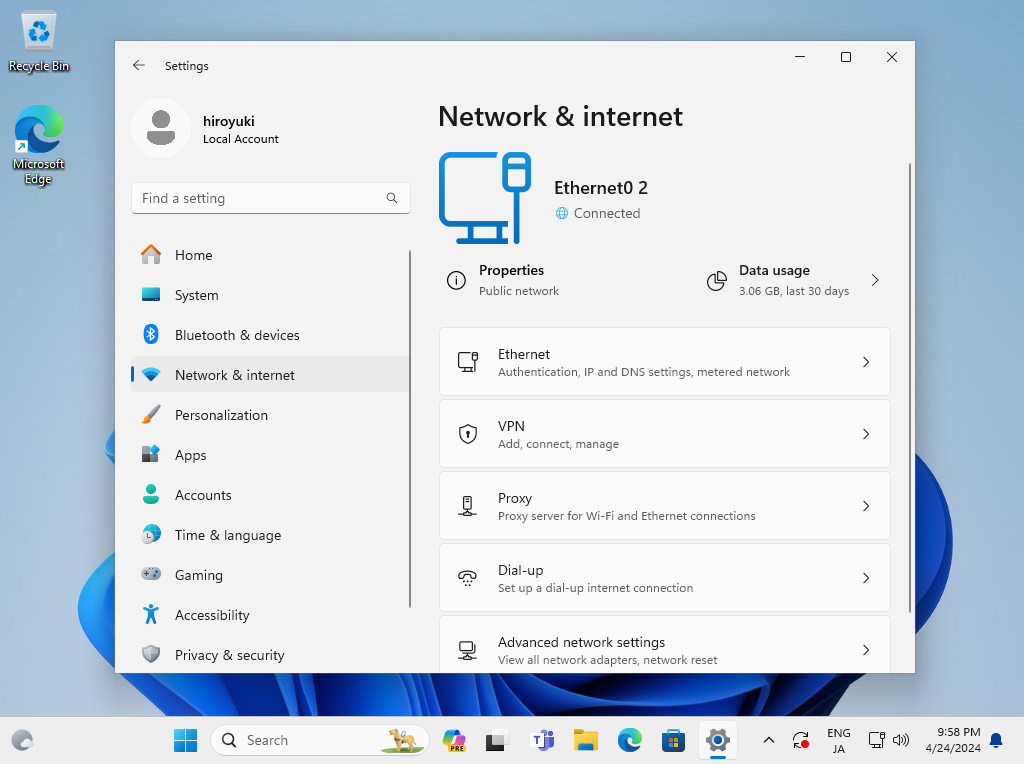
Step [3] That's OK if [IP assignment] is [DHCP]. If not, click the [Edit] button.
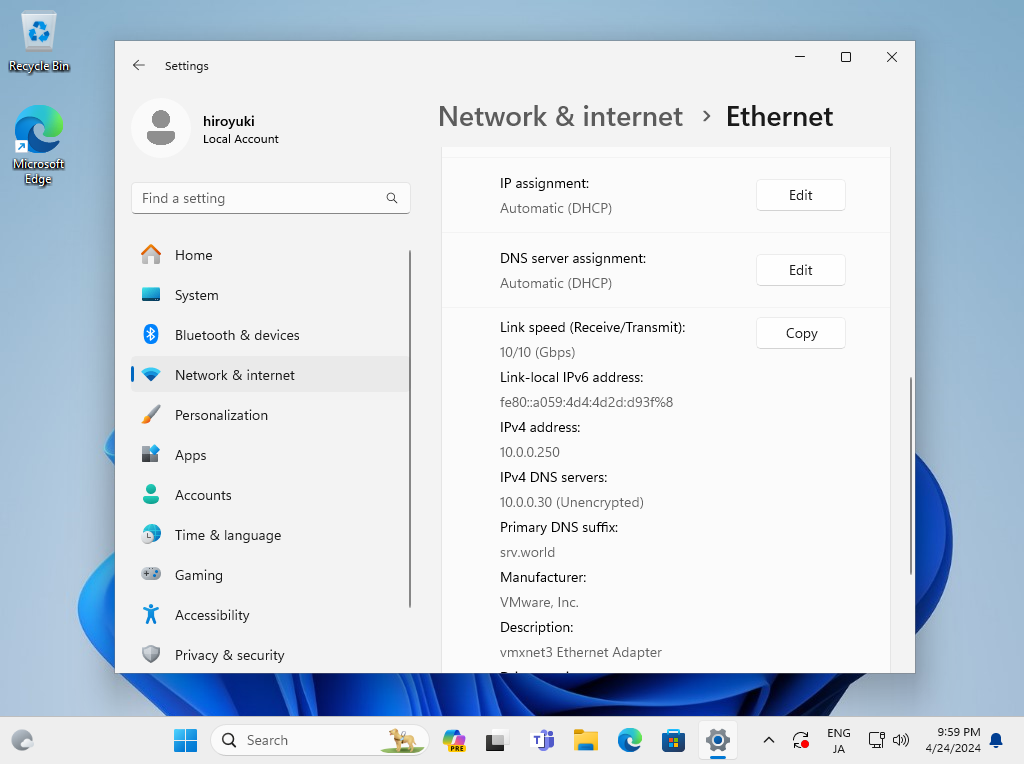
Step [4]If clicked [Edit] button on previous section, following window is shown. Select [Automatic (DHCP)] and save.
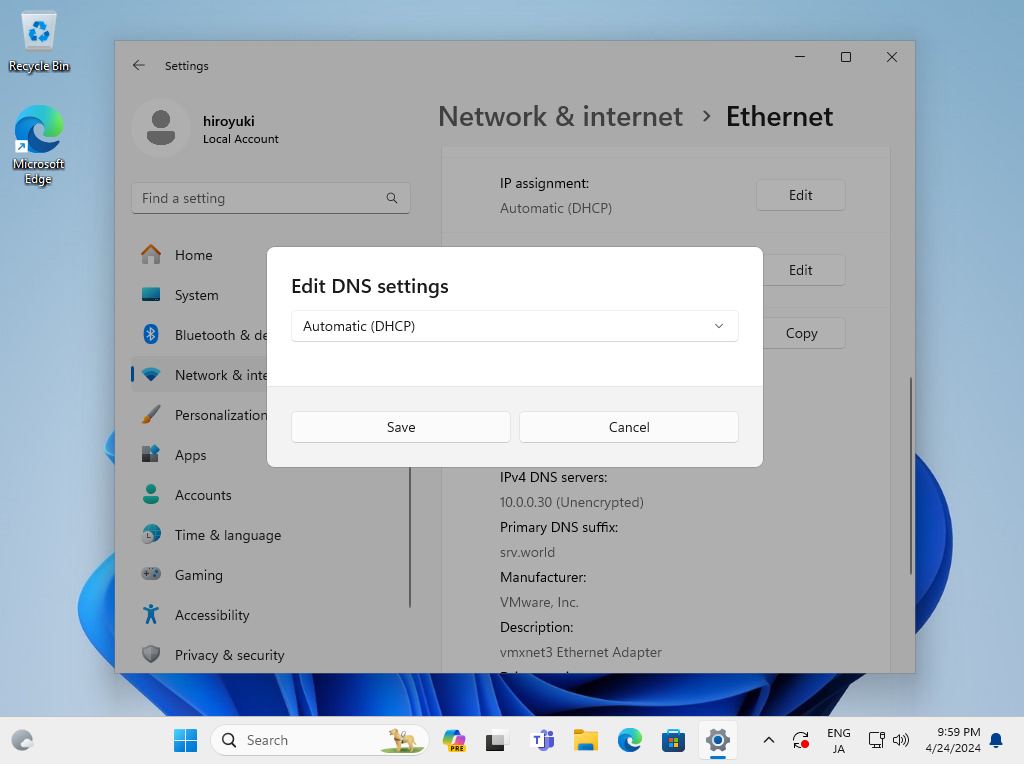
Step [5]Confirm the Network connection status, that's OK if IP is assigned.
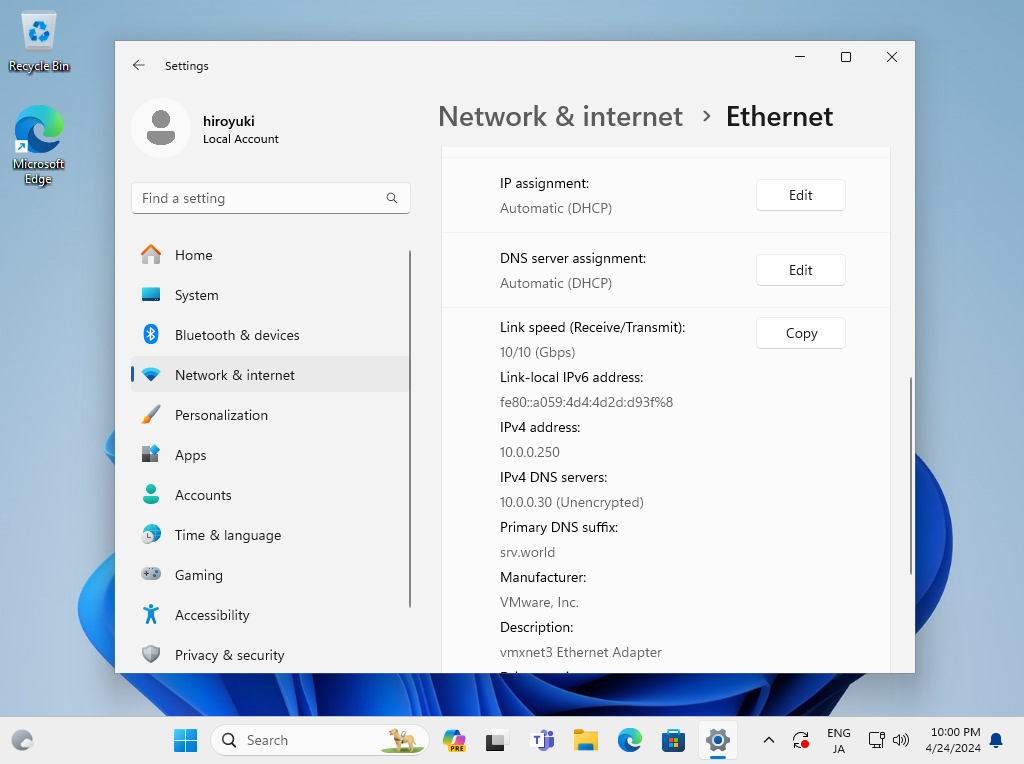
- Get link
- X
- Other Apps









Comments
Post a Comment
Thank you for your comment! We appreciate your feedback, feel free to check out more of our articles.
Best regards, Bizantum Blog Team.